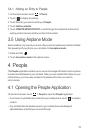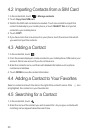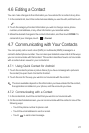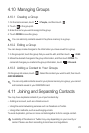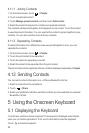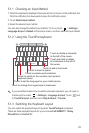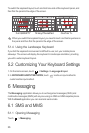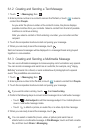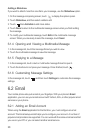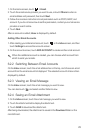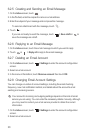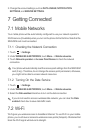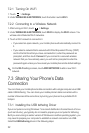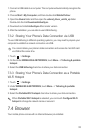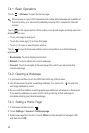27
6.1.2 Creating and Sending a Text Message
1. Touch >
Messaging
, then .
2. Enter a phone number or a contact's name in the
To
field, or touch to select a
contact from
People
.
As you enter the phone number or the contact's name, the phone displays
possible matches from your contacts. Select a contact from the list of possible
matches or continue entering.
After you select a contact or finish entering a number, you can enter another
recipient.
3. Touch the composition text box to start composing your message.
4. When you are ready to send the message, touch .
Sent and received messages will be displayed in a message thread and grouped
together in a conversation.
6.1.3 Creating and Sending a Multimedia Message
You can use multimedia messages to make everyday communications very special.
You can record a message and send it as an audio file, for example, sing "Happy
Birthday" and send it to a friend, or send a slideshow of photographs of a special
event. The possibilities are enormous.
1. Touch >
Messaging
, then .
2. Enter a phone number in the
To
field, or touch to select a contact from
People
.
3. Touch the composition text box to start composing your message.
If you want to enter a smiley, touch , then
Insert smiley
.
4. Perform the following steps to convert a text message into a multimedia message:
• Touch >
Add subject
to add the message subject. Your mobile phone is
now in multimedia message mode.
• Touch to attach a picture, an audio file, or a video clip to the message.
5. When you are ready to send the message, touch .
You can select a media file (music, video, or picture) and send it as an
attachment in a multimedia message. In
File Manager
, touch and hold a media
file, and then touch
Share
>
Messaging
.