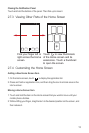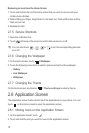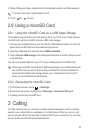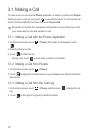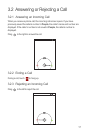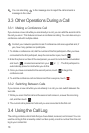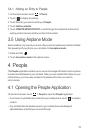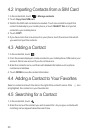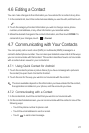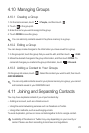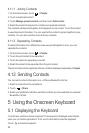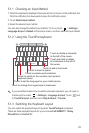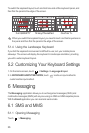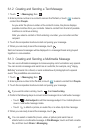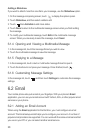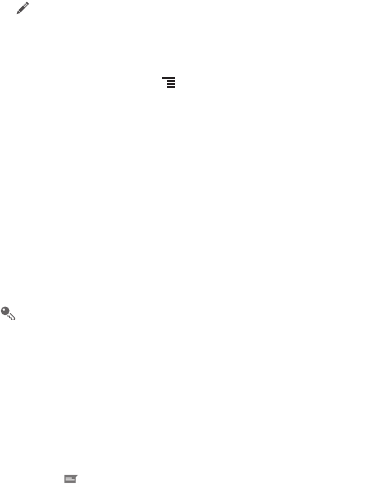
21
4.6 Editing a Contact
You can make changes to the information you have stored for a contact at any time.
1. In the contacts list, touch the contact whose details you want to edit, and then touch
.
2. Touch the category of contact information you wish to change: name, phone
number, email address, or any other information you recorded earlier.
3. Make the desired changes to the contact information, and then touch
DONE
. To
cancel all of your changes, touch >
Cancel
.
4.7 Communicating with Your Contacts
You can quickly call or send a text (SMS) or multimedia (MMS) message to a
contact’s default phone number. You can also open details to view a list of all the ways
you can communicate with that contact. This section describes how to communicate
with a contact when viewed in your contacts list.
4.7.1 Using Quick Contact for Android
1. Touch the contact's picture or picture frame (if you have not assigned a picture to
the contact) to open Quick Contact for Android.
2. Touch the icon for the way you want to communicate with the contact.
The icons available depend on the information you have entered for the contact,
the applications installed on your phone, and the accounts you have.
4.7.2 Communicating with a Contact
1. In the contacts list, touch the contact that you want to communicate with.
2. On the contact's details screen, you can communicate with the contact in one of the
following ways:
• Touch the phone number to place a call.
• Touch the email address to send an email.
• Touch to send a text message.