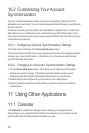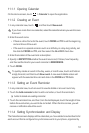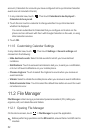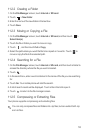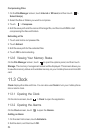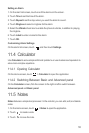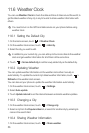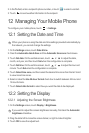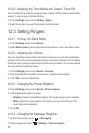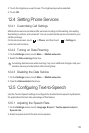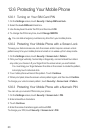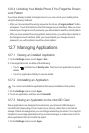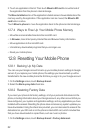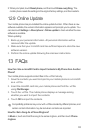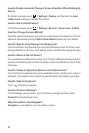62
2. Touch an application in the list. Then touch
Move to SD card
to move the bulk of
the application from the phone’s internal storage.
The
Move to tablet
section of the application’s details screen shows details about the
memory used by the application. If the application can be moved, the
Move to SD
card
button is active.
Touch
Move to phone
to move the application back to the phone’s internal storage.
12.7.4 Ways to Free Up Your Mobile Phone Memory
• Move files and email attachments to the microSD card.
• In
Browser
, clear all temporary Internet files and Browser history information.
• Move applications to the microSD card.
• Uninstall any downloaded programs that you no longer use.
• Reset your mobile phone.
12.8 Resetting Your Mobile Phone
12.8.1 Backing Up My Data
You can use your Google account to back up your mobile phone’s settings to Google
servers. If you replace your mobile phone, the settings you have backed up will be
transferred to the new mobile phone the first time you sign in to your Google account.
1. On the
Settings
screen, touch
Backup & reset
.
2. Select the
Back up my data
check box.
12.8.2 Restoring Factory Data
If you reset your phone to its factory settings, all of your personal data stored on the
phone, including information about your Google account, any other accounts that you
have configured, your system and application settings, and any applications you have
installed will be erased. Resetting the phone does not erase any system updates you
have downloaded. Using the check box provided, you can also select to erase all the
data stored on your SD card or on the phone’s internal SD card, which includes files
that you have downloaded or copied there, such as music or photos.
1. On the
Settings
screen, touch
Backup & reset
>
Factory data reset
.