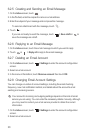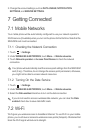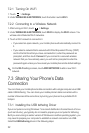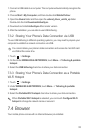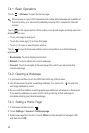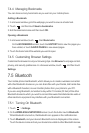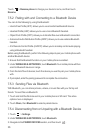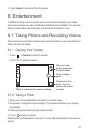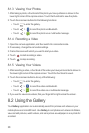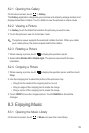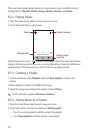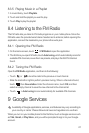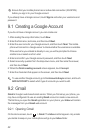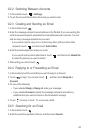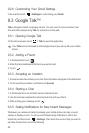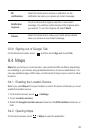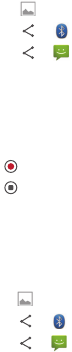
38
8.1.3 Viewing Your Photos
1. After taking a photo, a thumbnail of the photo you have just taken is shown in the
lower right corner of the capture screen. Touch the thumbnail to view the photo.
2. Touch the onscreen buttons for the following functions:
• Touch to enter the gallery.
• Touch > to send the photo via Bluetooth.
• Touch > to send the photo via a multimedia message.
8.1.4 Recording a Video
1. Open the camera application, and then switch it to camcorder mode.
2. If necessary, change the camcorder settings.
3. Frame the scene with which you want to start your video.
4. Touch to start recording a video.
5. Touch to stop recording.
8.1.5 Viewing Your Videos
1. After recording a video, a thumbnail of the video you have just recorded is shown in
the lower right corner of the capture screen. Touch the thumbnail to view it.
2. Touch the onscreen button to do any of the following:
• Touch to enter the gallery.
• Touch > to send the video via Bluetooth.
• Touch > to send the video via a multimedia message.
3. If you want to view more videos, flick your finger left or right across the screen.
8.2 Using the Gallery
Your
Gallery
application can automatically search for pictures and videos on your
mobile phone and microSD card. Use
Gallery
to sort photos and videos into folders,
view and edit pictures, watch videos, and set a picture as wallpaper or as a photo for
a contact.