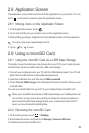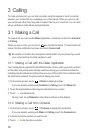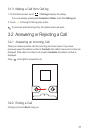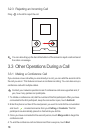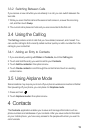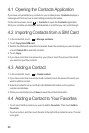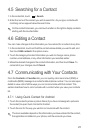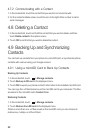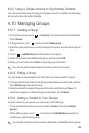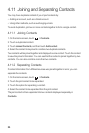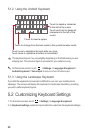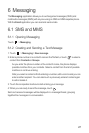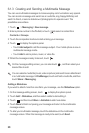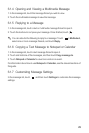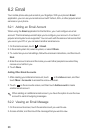
23
4.9.2 Using a Google Account to Synchronize Contacts
You can synchronize contacts using your Google account. For details, see Changing
an Account’s Synchronization Settings.
4.10 Managing Groups
4.10.1 Creating a Group
1. On the Home screen, touch >
Contacts
. Then flick the tab bar to the left and
touch
Groups
.
2. In the groups list, touch , and then touch
Create group
.
3. Enter the name and picture you want to assign to the group, and then set a ringtone
for it.
4. Touch >
Add Members
to add members to the group.
5. Select the contacts to be added to the group, and then touch
OK
.
6. When you are finished, touch
Save
to save the group information.
You can only add contacts saved in the phone memory to a group.
4.10.2 Editing a Group
You can always make changes to the information you have saved for a group.
1. In the groups list, touch and hold the group whose details you want to edit, and then
touch
Edit group
in the options menu.
2. Make the desired changes to the group information, and then touch
Save
. To
cancel all changes you made to the group information, touch
Cancel
.
4.10.3 Adding a Contact to Your Groups
To add a contact to your groups, you can do any of the following:
• Touch and hold the contact you want to add to
Groups
. Then touch
Add to
groups
.
• When editing a group, touch , and then touch
Add Members
to select the
contacts you want to add to group.
You can add contacts in phone memory rather than in SIM/UIM card to a group.