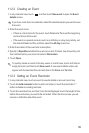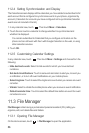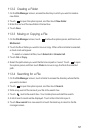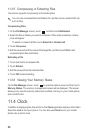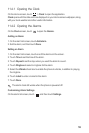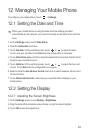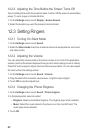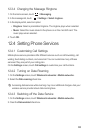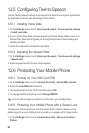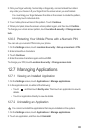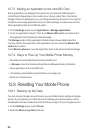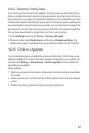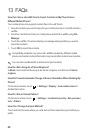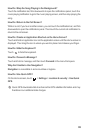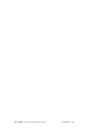65
2. Flick your finger vertically, horizontally or diagonally, connect at least four dots in
any order you choose. Lift your finger from the screen when you are finished.
You must drag your finger between the dots on the screen to create the pattern,
not simply touch individual dots.
3. Your mobile phone will record the pattern. Touch
Continue
.
4. When prompted, draw the screen unlock pattern again, and then touch
Confirm
.
To change your unlock screen pattern, touch
Location & security
>
Change screen
lock
.
12.6.3 Protecting Your Mobile Phone with a Numeric PIN
You can set up a numeric PIN to lock your phone.
1. On the
Settings
screen, touch
Location & security
>
Set up screen lock
>
PIN
.
2. Enter at least four characters.
3. Touch
Continue
.
4. Enter the same characters again and touch
OK
.
To change your PIN, touch
Location & security
>
Change screen lock
.
12.7 Managing Applications
12.7.1 Viewing an Installed Application
1. On the
Settings
screen, touch
Applications
>
Manage applications
.
2. In the applications list, do either of the following:
• Touch , and then touch
Sort by size
. Then touch an application to view its
details.
• Touch an application directly to view its details.
12.7.2 Uninstalling an Application
You cannot uninstall the applications that are pre-installed on the system.
1. On the
Settings
screen, touch
Applications
>
Manage applications
.
2. Touch an application, and then touch
Uninstall
.