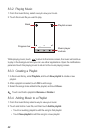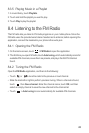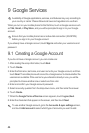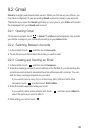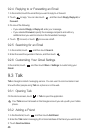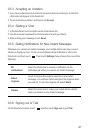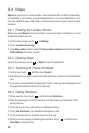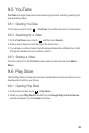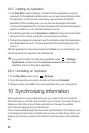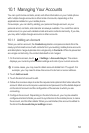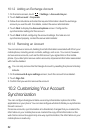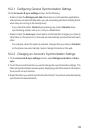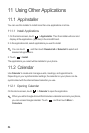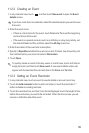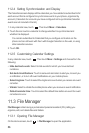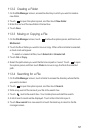50
9.6.2 Installing an Application
1. In the
Play Store
, select a category, and then touch the application you want to
download. On the application details screen, you can view more information about
this application, such as its cost, overall rating, user comments, and similar
applications. When scrolling down, you can also view developer's information
including other applications from the same developer and the link to the developer's
website. In addition, you can send the developer an email.
2. To install the application, touch
Download
or
Install
(if it is free) or touch the button
with a price (if it is not free), and confirm your download or purchase.
3. To check the progress of a download, open the notification panel. Most applications
are installed within seconds. To stop an application from downloading, touch the
cross (×).
After the application has been downloaded and installed on your mobile phone, the
content download icon appears in the notification bar.
If you want to install a non-Play Store application, touch >
Settings
>
Applications
, and then select the
Unknown sources
check box to allow
installation of the non-Play Store application.
9.6.3 Uninstalling an Application
1. On the
Play Store
screen, touch >
My Apps
.
2. Touch the application you want to uninstall, and then touch
Uninstall
.
3. When prompted, touch
OK
to remove the application from your mobile phone.
10 Synchronizing Information
Some applications on your mobile phone give you access to the same personal
information that you can add, view, and edit on your computer. If you add, change, or
delete your information in any of these applications on the web, the updated
information also appears on your mobile phone.
This is made possible through over-the-air data synchronization. The process occurs
in the background and does not interfere with use of your mobile phone. When your
phone is synchronizing, a data synchronization icon will be shown in the notification
bar.