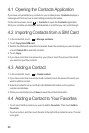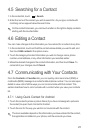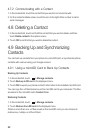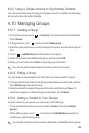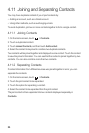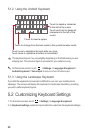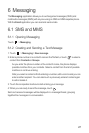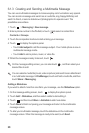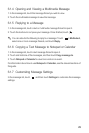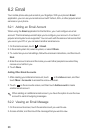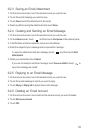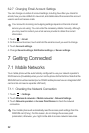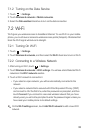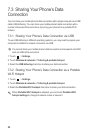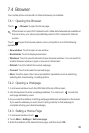28
6.1.3 Creating and Sending a Multimedia Message
You can use multimedia messages to make everyday communications very special.
You can record a message and send it as an audio file, sing 'Happy Birthday' and
send it to friend, or send a slideshow of photographs of a special event. The
possibilities are endless.
1. Touch >
Messaging
>
New message
.
2. Enter a phone number in the
To
field, or touch to select a contact from
Contacts
or
Groups
.
3. Touch the composition text box to start entering your message.
4. Touch to display the options panel.
• Touch
Add subject
to add the message subject. Your mobile phone is now in
multimedia message mode.
• Touch
Add
to add a picture, music, or video file.
5. When the message is ready to be sent, touch .
On the message editing screen, you can also touch , and then select your
desired files to add.
You can select a media file (music, video or picture) and send it as an attachment
in a multimedia message. In
File Manager
, touch and hold a media file, and then
touch
Share
>
Messaging
.
Adding a Slideshow
If you want to attach more than one file to your message, use the
Slideshow
option.
1. On the message editing screen, touch to display the options panel.
2. Touch
Add
>
Slideshow
, and then select a slide to start editing it.
3. Touch and then touch
More
>
Add slide
to add more slides.
4. Touch
Done
to finish composing your message and return to the multimedia
message screen.
5. To alter your multimedia message, touch the slideshow on the multimedia
message screen. When the message is ready to be sent, touch
Send
.