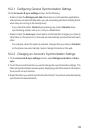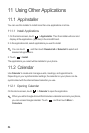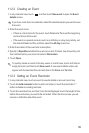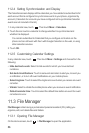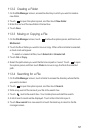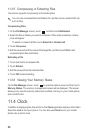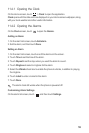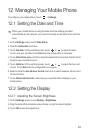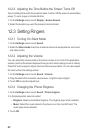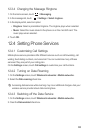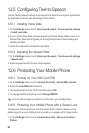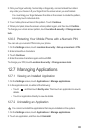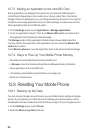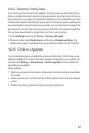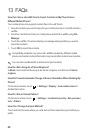61
12 Managing Your Mobile Phone
To configure your mobile phone, touch >
Settings
.
12.1 Setting the Date and Time
When your mobile phone is using the date and time settings provided
automatically by the network, you cannot manually set the date, time, and time
zone.
1. On the
Settings
screen, touch
Date & time
.
2. Clear the
Automatic
check box.
3. Touch
Set date
. On the set date screen, touch or to adjust the date,
month, and year, and then touch
Set
when the configuration is complete.
4. Touch
Select time zone
, and then select the desired time zone from the list. Scroll
the list to view more time zones.
5. Touch
Set time
. On the set time screen, touch or to adjust the hour and
minute. Touch
Set
when the configuration is complete.
6. Select or clear the
Use 24-hour format
check box to switch between 24-hour and
12-hour formats.
7. Touch
Select date format
to select how you want the date to display on your
mobile phone.
12.2 Setting the Display
12.2.1 Adjusting the Screen Brightness
1. On the
Settings
screen, touch
Display
>
Brightness
.
2. Drag the slider left to make the screen darker, or right to make it brighter.
3. Touch
OK
to save the adjustment.