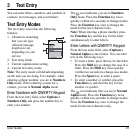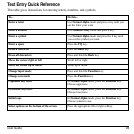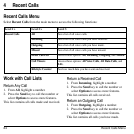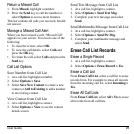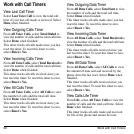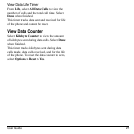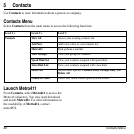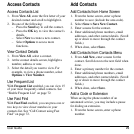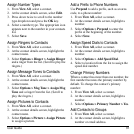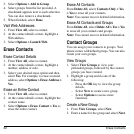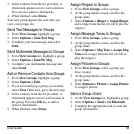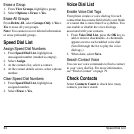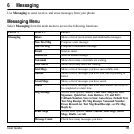User Guide 29
Access Contacts
Access Contacts List
1. From
View All
, enter the first letter of your
desired contact and scroll to highlight it.
2. Do one of the following:
–Press the
Send
key to call the contact.
–Press the
OK
key to view the contact’s
details.
– Select
New
to create a new contact.
– Select
Options
to access more
functions.
View Contact Details
1. From
View All
, select a contact.
2. At the contact details screen, highlight a
number, address or note.
3. Select the detail you want to view. For
example, to view a phone number, select
Options > View Number
.
Use Frequent List
With
Frequent List
enabled, you can view 15
of your most frequently called contacts. See
“Enable Frequent List” on page 72.
Use Fast Find
With
Fast Find
enabled, you can press one or
two keys to view closer matches in your
contacts list. See “Call Contact using Fast
Find” on page 72.
Add Contacts
Add Contacts from Home Screen
1. From the home screen, enter a phone
number to save (include the area code).
2. Select
Save > Save New Contact
.
3. Enter a name for the contact.
4. Enter additional phone numbers, email
addresses, and other contact details. (Scroll
up or down to move through the contact
fields.)
5. When done, select
Save
.
Add Contacts from Contacts Menu
1. From
Add New
, enter a name for the
contact. Scroll down to the next field when
done.
2. Enter a primary number for the contact.
3. Enter additional phone numbers, email
addresses, and other contact details. (Scroll
up or down to move through the contact
fields.)
4. When done, select
Save
.
Add a Code or Extension
When saving the phone number of an
automated service, you may include a pause
for dialing an extension.
1. From the home screen, enter a phone
number.