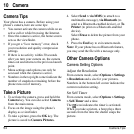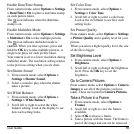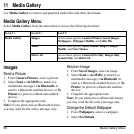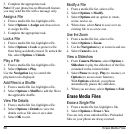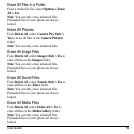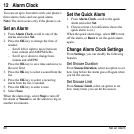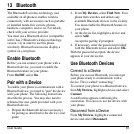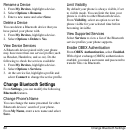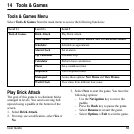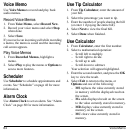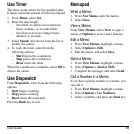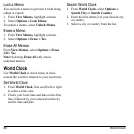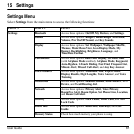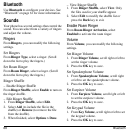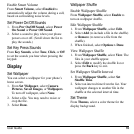62 Change Bluetooth Settings
Rename a Device
1. From
My Devices
, highlight a device.
2. Select
Options > Rename
.
3. Enter a new name and select
Save
.
Delete a Device
You can delete a Bluetooth device that you
have paired your phone with.
1. From
My Devices
, highlight a device.
2. Select
Options > Delete > Yes
.
View Device Services
A Bluetooth device paired with your phone
may have more than one service profile (such
as Headset, Handsfree, and so on). Do the
following to check the services available:
1. From
My Devices
, highlight a device.
2. Select
Options > Services
.
3. At the service list, highlight a profile and
select
Connect
to change the active profile.
Change Bluetooth Settings
From
Settings
, you can modify the following
Bluetooth
features.
Change Phone’s Name
You can change the name presented for other
Bluetooth devices’ search of your phone.
From
My Name
, enter a new name and select
Save
.
Limit Visibility
By default your phone is always visible, if set
to visible mode. You can limit the time your
phone is visible to other Bluetooth devices.
From
Visibility
, select an option to set the
phone visible for your selected time before
becoming invisible.
View Supported Services
Select
Services
to view a list of the Bluetooth
service profiles your phone supports.
Enable OBEX Authentication
From
OBEX Authentication
, select
Enabled
.
With object exchange (OBEX) authentication
enabled, you need a user name and password to
transfer files via Bluetooth.