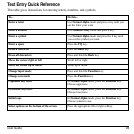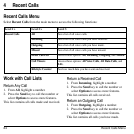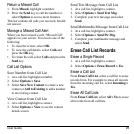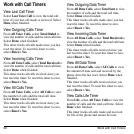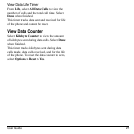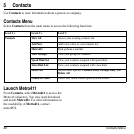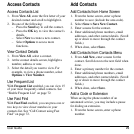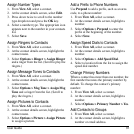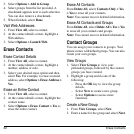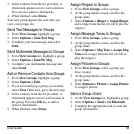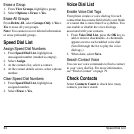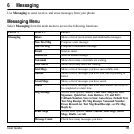30 Use Contacts
2. Select
Options
and a type of pause:
–
Time Pause
causes the phone to stop
dialing for two seconds.
–
Hard Pause
causes the phone to wait
until you select
Release
while making
the call.
3. Enter the remaining numbers and select
Save > Save New Contact
.
4. Complete the contact information and
select
Save
.
Use Contacts
Call Contacts
1. From
View All
, select a contact.
2. At the contact details screen, highlight a
number.
3. Select
Options > Call
.
Send a Text Message to Contacts
1. From
View All
, select a contact.
2. At the contact details screen, highlight a
number or email address.
3. Select
Options > Send Text Msg
.
4. Complete your text message and select
Send
.
Send a Multimedia Message to
Contacts
1. From
View All
, select a contact.
2. At the contact details screen, highlight a
number or email address.
3. Select
Options > Send Pic Msg
.
4. Complete your multimedia message and
select
Send
.
Send a Contact vCard
1. From
View All
, select a contact.
2. At the contact details screen, highlight the
contact name.
3. Select
Options > Send as vCard > via
MMS
(to attach to a multimedia message),
via Bluetooth
(to send to a
Bluetooth-enabled device), or
To Printer
(to print on a Bluetooth-enabled device).
4. Complete the appropriate task to send the
contact information.
Note:
If your phone has no Bluetooth feature,
you may send the contact information with a
message only.
Customize Contacts
Edit Contact Details
1. From
View All
, select a contact.
2. At the contact details screen, select
Edit
.
3. Enter additional phone numbers, email
addresses, and other contact details. (Scroll
up or down to move through the contact
fields.)
4. When done, select
Save
.