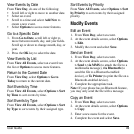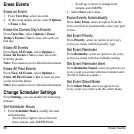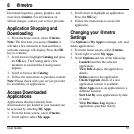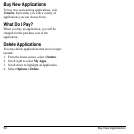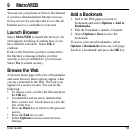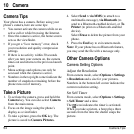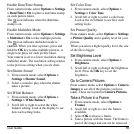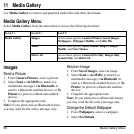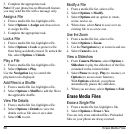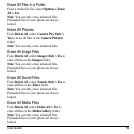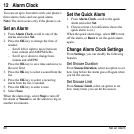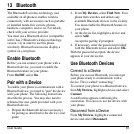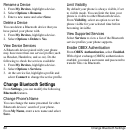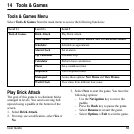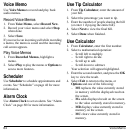User Guide 57
Edit the Wallpaper Shuffle
1. From
Wallpaper Shuffle
, select
Edit
. With
no wallpapers saved, you need to add files.
2. Select
Add
to include a file in the shuffle,
Remove
to remove a file from the shuffle,
or
Options
to access more features.
3. When finished, select
Options > Done
.
Assign a Caller ID
1. From
Caller IDs
, select an image.
2. Select
Assign
.
3. At the contacts list, select a contact.
Tones
Send a Sound
1. From
Saved Sounds
, highlight a sound.
2. Select
Send > via MMS
(to attach to a
multimedia message) or
via Bluetooth
(to
send to a Bluetooth-enabled device).
3. Complete the appropriate task.
Note:
If your phone has no Bluetooth feature,
you may send the file with a message only.
Assign a Ringer
1. From
Ringers
, highlight a ringer.
2. Select
Assign
and choose how you want to
assign the ringer.
3. Complete the appropriate task.
Edit the Ringer Shuffle
1. From
Ringer Shuffle
, select
Edit
.
2. Select
Add
to include a file in the shuffle,
Remove
to remove a file from the shuffle,
or
Options
to access more features.
3. When finished, select
Options > Done
.
You can only edit the shuffle with at least a file
added.
Play a Voice Memo
1. From
Voice Memos
, highlight a memo you
have recorded.
2. Select
Play
.
Use the
Navigation
key to control the
playback tools displayed.
Media File Options
Rename a File
1. From a media file list, highlight a file.
2. Select
Options > Rename
.
3. Enter a new name and select
Save
.
You can only rename unlocked files. Preloaded
files on your phone are always locked.
Send a File
1. From a media file list, highlight a file.
2. Select
Options > Send > via MMS
(to
attach to a multimedia message),
via
Bluetooth
(to send to a Bluetooth-enabled
device), or
To Printer
(to print on a
Bluetooth-enabled device). The options
available depend on the file type.