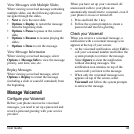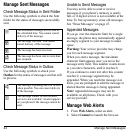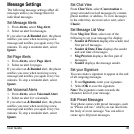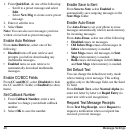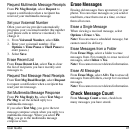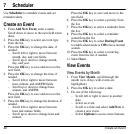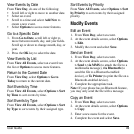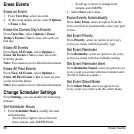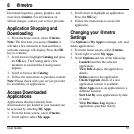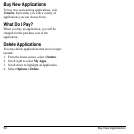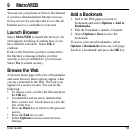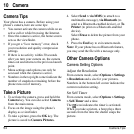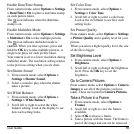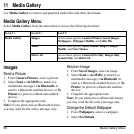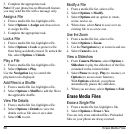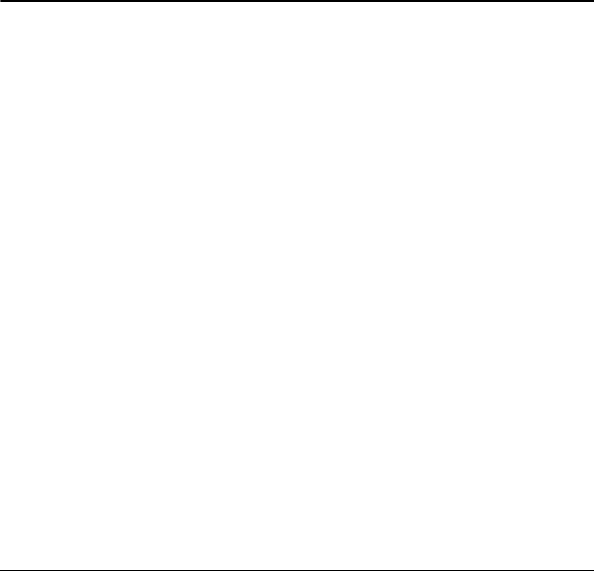
User Guide 51
8@metro
Download ringtones, games, graphics, and
more from
@metro
. For information on
airtime charges, contact your service provider.
Application Shopping and
Downloading
1. From the home screen, select
@metro
.
Note:
The first time you access
@metro
, it
will take a few moments to load and then a
welcome message will display. Press the
OK
key to continue.
2. Scroll down to highlight
Catalog
and press
the
OK
key. The Catalog takes a few
moments to load and the Catalog menu
appears.
3. Scroll to browse the
Catalog
.
4. Follow the instructions to purchase content.
Note:
Please check with your service provider
for availability of applications.
Access Downloaded
Applications
Applications that have already been
downloaded or pre-loaded to your handset can
be accessed by selecting
My Apps
.
1. From the home screen, select
@metro
.
2. Scroll right to select
My Apps
.
3. Scroll down to highlight an application.
Press the
OK
key.
4. Follow the instructions to access the
applicaton.
Changing your @metro
Settings
Use
Options
in
My Apps
to manage, sort, and
delete applications.
1. From the home screen, select
@metro
.
2. Scroll right to select
My Apps
.
3. Scroll
Options
and one of the following:
–
Launch
launches the selected
application.
–
View Info
displays the application
details.
–
Delete
removes the application.
–
Check Upgrade
checks if a new
application version is available.
–
Move Apps
moves an application to a
different location.
–
Sort List By
sorts applications by date
or name.
–
View Purchase Log
displays
applications purchase history.