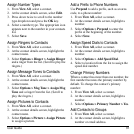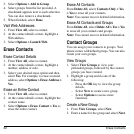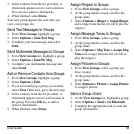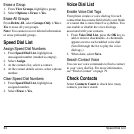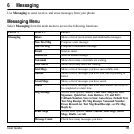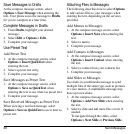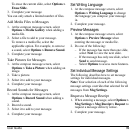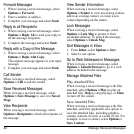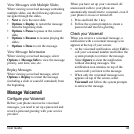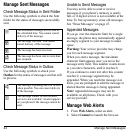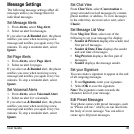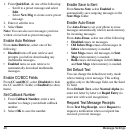User Guide 39
To erase the current slide, select
Options >
Erase Slide
.
3. Complete your message.
You can only attach a limited number of files.
Add Media Files to Messages
1. At the compose message screen, select
Options > Media Gallery
when adding a
media file.
2. Select a file to add to your message.
To remove a media file, select the
applicable option. For example, to remove
a sound, select
Options > Remove Sound
.
3. Complete your message.
Take Pictures for Messages
1. At the compose message screen, select
Options > Take a Picture
when adding an
image.
2. Take a picture.
3. Select it to add to your message.
4. Complete your message.
Record Sounds for Messages
1. At the compose message screen, select
Options > Record Sound
when adding a
sound.
2. Record a sound.
3. Select it to add to your message.
4. Complete your message.
Set Writing Language
1. At the compose message screen, select
Options > Writing Language
to change
the language you compose your message
in.
2. Complete your message.
Preview Messages
1. At the compose message screen, select
Options > Preview Message
when
entering the message or media file.
2. Do one of the following:
– If the message has more than one slide,
select
Next
to view the next slide.
– If the message has only one slide, select
Send
to send message.
–Select
Options
to access more features.
Set Individual Message Settings
The following describes how to set message
settings for individual messages.
Note:
Your selection of each of the following
message settings overrides that selected for all
messages from
Msg Settings
.
Request a Message Receipt
1. When entering a message, select
Options >
Msg Settings > Msg Receipt > Request
to
request a message delivery notice.
2. Complete your message.