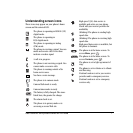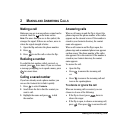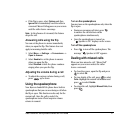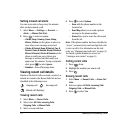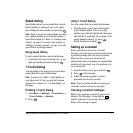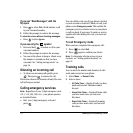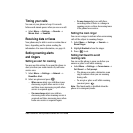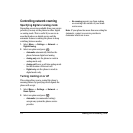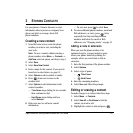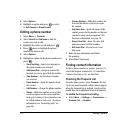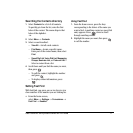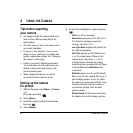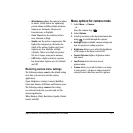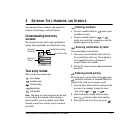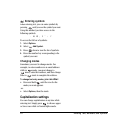User Guide for the Kyocera Candid KX16 Phone 15
3STORING CONTACTS
Use your phone’s Contacts directory to store
information about a person or company. Your
phone can hold, on average, about 200
phone numbers.
Creating a new contact
1. From the home screen, enter the phone
number you want to save, including the
area code.
Note: To save a contact without entering a
phone number, select
Menu → Contacts →
Add New, select an option, and skip to step 3.
2. Select Save.
3. Select Save New Contact.
4. Enter a name for the contact. If you need to
learn how to enter letters, see page 21.
5. Select Options to add a symbol or smiley.
6. Press down once to move to the
number field.
7. Select Options to add information to the
contact’s number.
–
Time Pause stops dialing for two seconds,
then continues to dial.
–
Hard Pause stops dialing until you
select
Release.
8. Either save now or add more contact
information.
– To save now, press to select
Save.
9. To enter additional phone numbers, email and
Web addresses, or notes, press down
repeatedly. For help switching between
numbers and letters for email or Web
addresses, see “Changing modes” on page 22.
Adding a code or extension
When you save the phone number of an
automated service, you may include a pause
where your phone would stop dialing; for
example, where you would wait to dial an
extension.
1. Enter the first portion of the phone number.
2. Select Options.
3. Select a type of pause:
– Time Pause
– Hard Pause
4.
Enter the remaining numbers.
5. Select Save and follow the prompts.
Editing or erasing a contact
To make changes to a contact, take these steps.
1. Select Menu → Contacts.
2. Select View All or Find Name to find the
contact you want to edit.
3. Highlight the contact to edit and press .
X