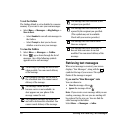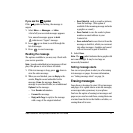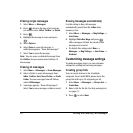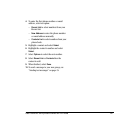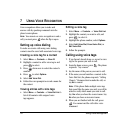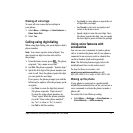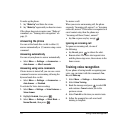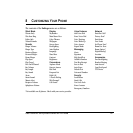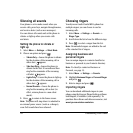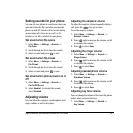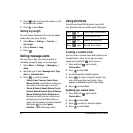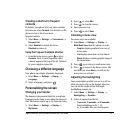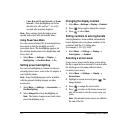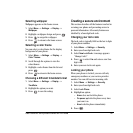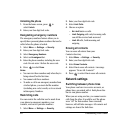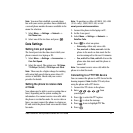34 Customizing Your Phone
Silencing all sounds
Your phone is set to make sounds when you
receive calls, press keys, navigate through menus,
and receive alerts (such as new messages).
You can silence all sounds and set the phone to
vibrate
or light up when you receive calls
and alerts.
Setting the phone to vibrate or
light up
1. Select Menu → Settings → Silent Mode.
2. Choose an option and press :
– Vibrate Only—Causes the phone to vibrate
for the duration of the incoming call or
other alert. appears.
–
Vibe then Ring—Causes the phone to
vibrate for the first 10 seconds and then
ring for the remainder of the incoming
call alert. appears.
–
Lights Only—Causes the phone to light up
for the duration of the incoming call or
other alert. appears.
–
Normal Sounds—Causes the phone to
ring for the incoming call or alert (in
effect, returns phone to a non-silent
mode).
3. Press to return to the home screen.
Note: The phone will ring when it is attached to
an external power source (such as a charger),
even if all sounds have been silenced.
Choosing ringers
Your Kyocera Candid Candid KX16 phone has
multiple ringers you can choose to use for
incoming calls.
1. Select Menu → Settings → Sounds →
Ringer Type.
2. Scroll down the list to hear the different rings.
3. Press to select a ringer from the list.
Note: Downloaded ringers are added to the end
of the standard list of ringers.
Assigning business and
personal ringers
You can assign ringers to contacts classified as
business or personal in your Contacts directory.
Note: To classify a contact as Business or
Personal, see page 15.
1. Select Menu → Settings → Sounds.
2. Ηighlight Business Ringer or Personal Ringer
and press .
3. Select a ringer and press .
Importing ringers
You can download additional ringers to your
phone using the Kyocera Phone Desktop software
and Ringster, if available (sold separately). To
purchase this software and other accessories, visit
www.kyocera-wireless.com/store.