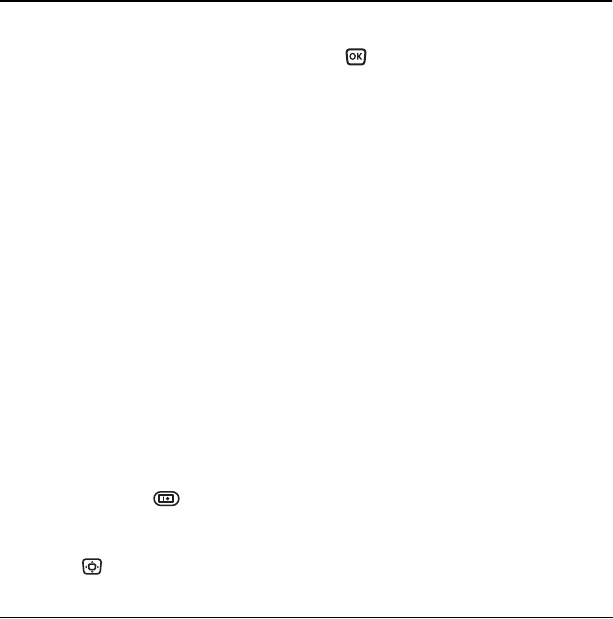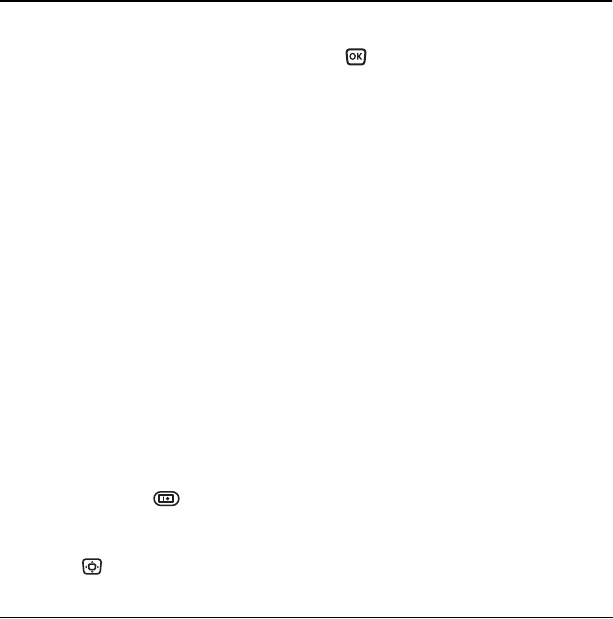
18 Using the Camera
4USING THE CAMERA
Tips before operating
your camera
• You cannot activate the camera while on an
active call or while browsing files in the
media gallery.
• Once the camera is active, the home screen
acts as the viewfinder.
• If you get a “Low memory” error on your
phone’s screen, check your resolution and
quality compression settings. See “Setting up
the camera” on this page.
• If there is no activity within approximately
45 seconds after you turn your camera on,
then the camera quits and returns to the
previous launch point.
• Menu settings and options can only be
accessed when the camera is active.
Setting up the camera
for photos
1. With the flip open, select Menu → Camera.
- or -
Press the camera ke
y .
2. Select Options.
3. Scroll left or right on the horizontal menu
bar using .
4. Select Settings.
5. Scroll down to highlight an option and press
:
–
Flash On, Off, or Automatic.
– Resolution options are 640 x 480, 320 x
240 (best for sending to email and
viewing), and 160 x 120.
–
Low Light Mode brightens the picture for
low light environments.
–
Self Timer options are Off (default) or 3,
5, or 10 second pauses. When set, the
camera beeps tones from 3 , 5 or 10
seconds down to the time the shutter
snaps the picture automatically. Self Timer
is not available when
Multishot mode
is activated.
–
Multishot options are On or Off (default).
When set to On, the camera allows you to
take multiple pictures (up to six) while
the camera key is pressed and held. A tone
will play each time a picture is taken. A
second tone will play when the final
picture is taken.
–
Shutter Sound sets the sound used when
the shutter closes while taking a picture.