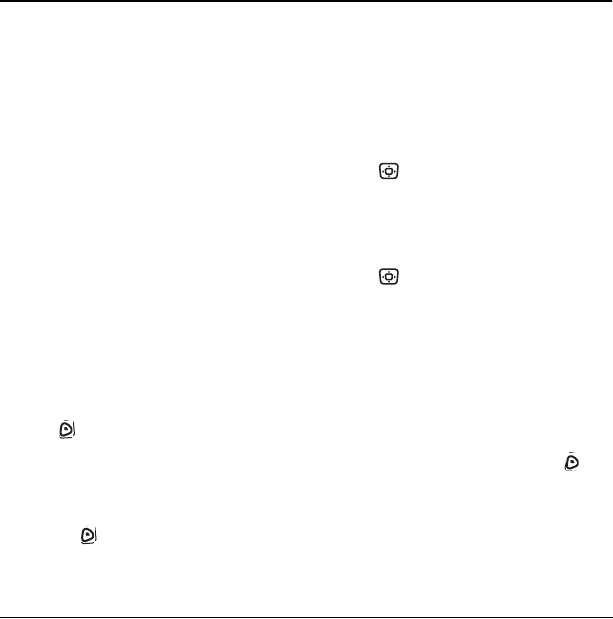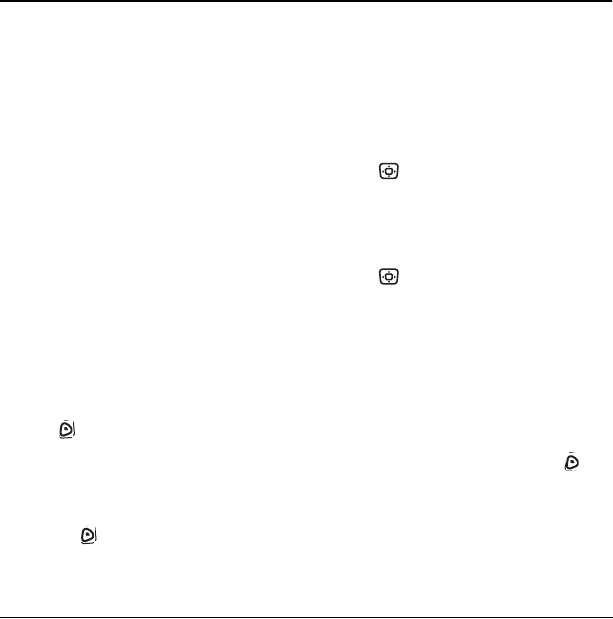
24 Sending and Receiving Text Messages
6SENDING AND RECEIVING TEXT MESSAGES
This chapter describes how to send, receive, and
erase text messages from your phone. For
information on voicemail messages, see page 11.
Important: The features and menus described in
this chapter may vary depending on services
available in your area. In addition, usage charges
may apply to each message. For details, check
with your service provider.
Sending text messages
You can only send text messages to phones that
are capable of receiving them, or to email
addresses.
Creating a text message
1. Select Menu → Messages → New Text Msg.
2. Manually enter the recipient’s phone number
or email address in the
Address: field. (To
learn how to enter text, see page 21.)
- or -
Press to select
Options. Then select
Recent List, Contacts,or Group Lists. For
more about group lists, see page28.
3. To add another recipient to this message,
choose a method:
– Press to select
Options. Then select
Recent List, Contacts,or Group Lists.
- or -
– Enter a space or comma after the first
number. Then enter another recipient
manually.
Note: You can send a message to up to 10
contacts at once. The messages will be sent
one at a time, once to each addressee.
4. When you are done entering addresses,
press down once to select the
Subject:
field.
5. Enter a subject. To learn how to enter text,
seepage21.
6. When you are done entering a subject,
press down once to select the
Text: field.
7. Enter the message.
8. To add smileys, select Options → Add Smiley.
Setting sending options
When you are ready to send a message, you have
several options for how and when you want the
message to be received.
1. Once you have completed the message and
with the
Text: field highlighted, press to
select
Options.
2. Scroll down to select:
– Add Address—Return to the “To” screen
to add another recipient without losing the
message text.