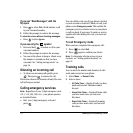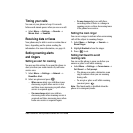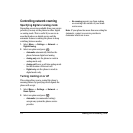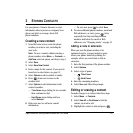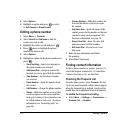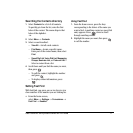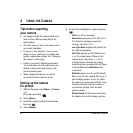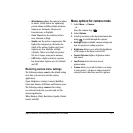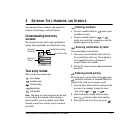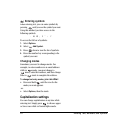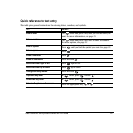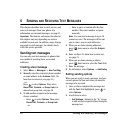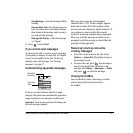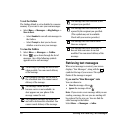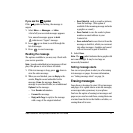20 Using the Camera
Camera mode indicators
and icons
The camera mode displays the following onscreen
indicators and icons:
Taking a picture
Flip open
1. Select Menu → Camera.
- or -
Press the camera ke
y .
2. Focus on the image using the phone’s display
as a viewfinder.
Tip: Press up or down to zoom in or
zoom out.
3. Take the picture by pressing .
The image is immediately saved to
Media Gallery.
4. Press to select OK.
- or -
Press to
Erasethe picture.
5. Press to return to the viewfinder and
take more pictures.
6. Press when finished taking pictures.
Camera key map
Flip open
Icon Description
Flash on
Top right hand
corner
numbers.
Number of snapshots
remaining
Zoom level
Bottom left
hand numbers
Resolution setting
Multishot
Self Timer (when camera/
capture key is pressed, the
icon switches to a number
and begins counting down)
Key Camera Menu Screen
In Launch the
camera
Dismiss menu
options
Select Capture to
take picture
Select OK.
Select Options Cancel,
dismisses menu
Up Zoom in Scroll menu
options right
Down Zoom out Scrolls menu
options left
Takes picture Select menu
option