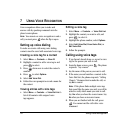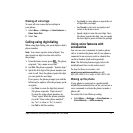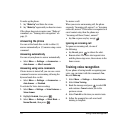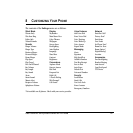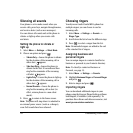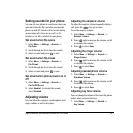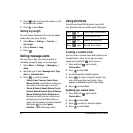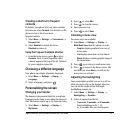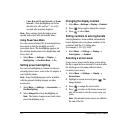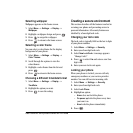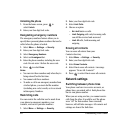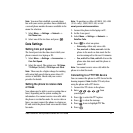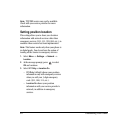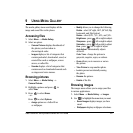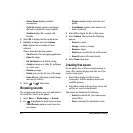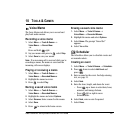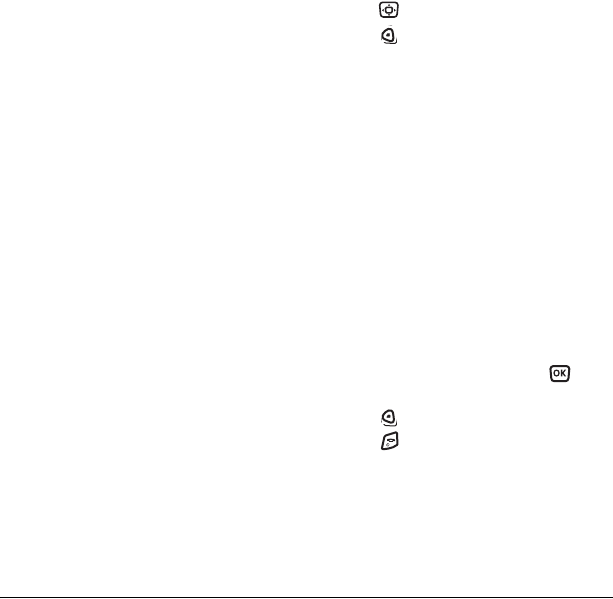
38 Customizing Your Phone
– 7 sec. & in call, 15 sec. & in call, or 30 sec.
& in call
—Turn backlighting on for the
duration of a call, and for 7, 15, or 30
seconds after your last keypress.
Note: These settings drain the battery more
quickly and reduce talk and standby times.
Using Power Save Mode
You can conserve battery life by activating Power
Save mode to dim the backlight set in the
procedure above. The backlighting appears for
the selected duration but is less bright than with
Power Save off.
•Select
Menu → Settings → Display →
Backlighting → Pwr Save Mode → On.
Setting power backlighting
You can set backlighting to remain on when an
external power source, such as the AC adapter, is
used with the phone.
Note: Power backlighting may not be available
with the optional desktop charger or other
accessories.
1. Select Menu → Settings → Accessories →
Pwr Backlighting.
2. Select Always On to keep backlighting on.
Note: The battery charges more slowly when
power backlighting is on.
Changing the display contrast
1. Select Menu→Settings→Display→Contrast.
2. Press left or right to adjust the contrast.
3. Press to select Save.
Setting numbers to auto-hyphenate
Auto-hyphenation, when enabled, automatically
inserts hyphens into your phone numbers to be
consistent with the U.S. dialing plan.
For example, 1-222-333-4444.
•Select
Menu → Settings → Display →
Auto-Hyphen → Enabled.
Selecting a screen saver
Screen savers appear on the home screen when
the flip is open and are activated 10 seconds after
the last keypress. Incoming calls and alerts
override screen savers.
1. Select Menu → Settings → Display →
Screen Saver.
2. Highlight a screen saver and press . The
image displays.
3. Press to assign the screen saver.
4. Press to return to the home screen and
wait 10 seconds to view the screen saver you
chose.
Note: Downloaded screen savers are added to
the end of the list.