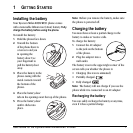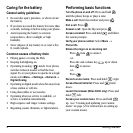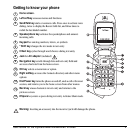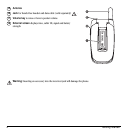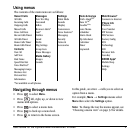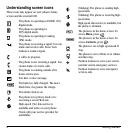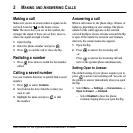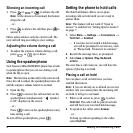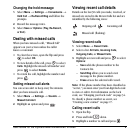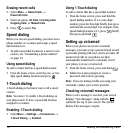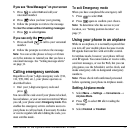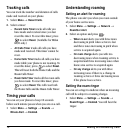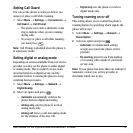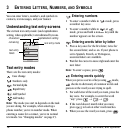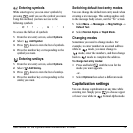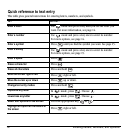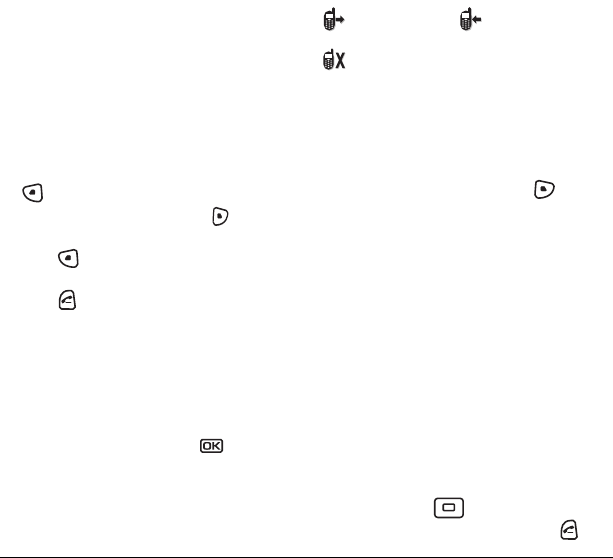
User Guide for the Kyocera Milan KX9B/KX9C Phones 9
Changing the hold message
1. Select Menu → Settings → Convenience →
Hold Call → Re-Record Msg and follow the
prompts.
2. Record the message twice.
3. Select Save or Options (Play, Re-Record,
or Exit).
Dealing with missed calls
When you have missed a call, “Missed Call”
appears on your screen unless the caller
leaves a voicemail.
• To clear the screen, open the flip and press
to select
OK.
• To view details of the call, press to select
Calls. Highlight the missed call number and
press to select
Details.
• To return the call, highlight the number and
press .
Setting missed call alerts
You can set an alert to beep every five minutes
after you have missed a call.
1. Select Menu → Settings → Sounds →
Missed Call Alert
2.
Highlight an option and press .
Viewing recent call details
Details on the last 30 calls you made, received, or
missed are stored in the Recent Calls list and are
identified by the following icons:
Viewing recent calls
1. Select Menu → Recent Calls.
2. Select a list: All Calls, Incoming Calls,
Outgoing Calls, or Missed Calls.
3. Highlight a recent call and press to select
Options:
–
Save adds the phone number to the
Contacts list.
–
Send Msg allows you to send a text
message to the phone number.
–
Erase erases the selected call record.
Note: If the phone number has been classified as
“secret,” you must enter your four-digit lock code
to view or edit it. For information on the lock
code, see “Changing your lock code” on page 34.
To classify a phone number as secret, see
“Creating a new contact” on page17.
Calling recent calls
1. Open the flip.
2. Press and hold down.
3. Highlight a number to call and press .
Outgoing call Incoming call
Missed call (flashing)