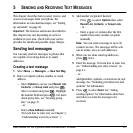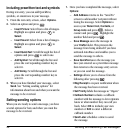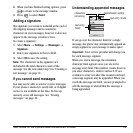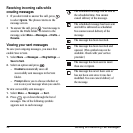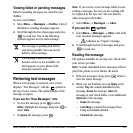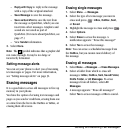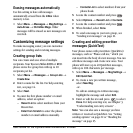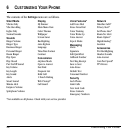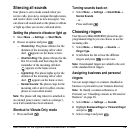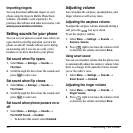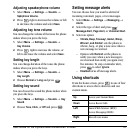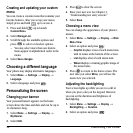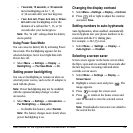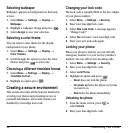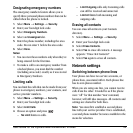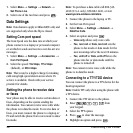User Guide for the Kyocera Milan KX9B/KX9C Phones 29
Silencing all sounds
Your phone is set to make sounds when you
receive calls, press keys, navigate through menus,
and receive alerts (such as new messages). You
can silence all sounds and set the phone to vibrate
or light up when you receive calls and alerts.
Setting the phone to vibrate or light up
1. Select Menu → Settings → Silent Mode.
2. Choose an option and press :
– Vibrate Only: The phone vibrates for the
duration of the incoming call or other
alert. appears on the home screen.
–
Vibe then Ring: The phone vibrates for the
first 10 seconds and then rings for the
remainder of the incoming call alert.
appears on the home screen.
–
Lights Only: The phone lights up for the
duration of the incoming call or other
alert. appears on the home screen.
–
Normal Sounds: The phone rings for the
incoming call or alert (in effect, returns
phone to a non-silent mode).
Note: The phone will ring when it is attached to
an external power source (such as a charger),
even if all sounds have been silenced.
Shortcut to Vibrate Only mode
• Press and hold .
Turning sounds back on
•Select Menu → Settings → Silent Mode→
Normal Sounds.
- or -
Press and hold .
Choosing ringers
Your Kyocera Milan KX9B/KX9C phone has pre-
programmed ringers you can choose to use for
incoming calls.
1. Select Menu → Settings → Sounds →
Ringer Type.
2. Scroll down the list to hear the different
ringers and press to select one.
Note: Downloaded ringers are added to the end
of the standard list of ringers.
Assigning business and personal
ringers
You can assign ringers to contacts classified as
business or personal in your Contacts directory.
Note: To classify a contact as Business or
Personal, see “Classifying contacts as Personal or
Business” on page18.
1. Select Menu → Settings → Sounds.
2. Highlight Business Ringer or Personal Ringer
and press
.
3. Select a ringer and press .