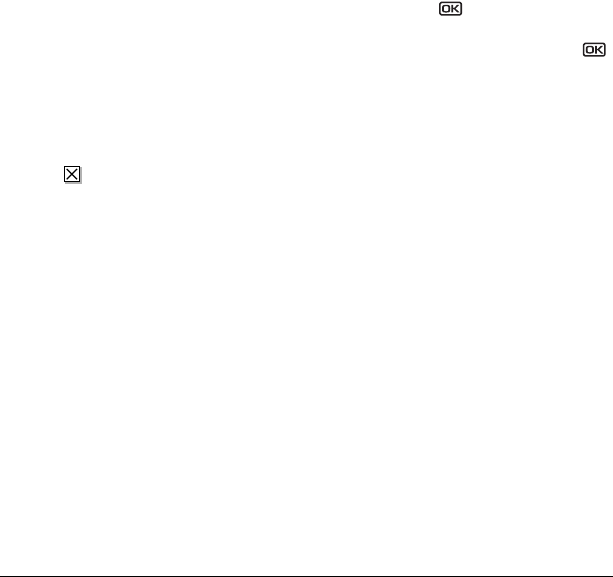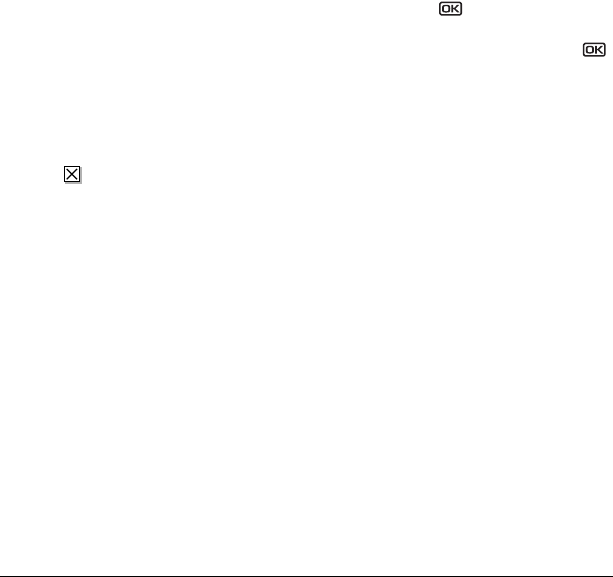
26 Sending and Receiving Text Messages
– Reply with Copy to reply to the message
with a copy of the original attached.
–
Save Message to save the message.
– Save as QuickText to save the text from
the message as QuickText, which you can
insert into other messages. Graphics and
sound are not saved as part of
QuickText.(For more about QuickText, see
page 27.)
–View
Sender information.
3. Select Done.
Note: The symbol indicates that a graphic did
not come through. It may be too large or
incorrectly formatted.
Setting message alerts
You can set your phone to alert you of incoming
text messages or pages. For more information,
see “Setting message alerts” on page 31.
Erasing messages
It is a good idea to erase old messages to free up
memory in your phone.
You have the option of erasing text messages and
pages as you send or read them, erasing them one
at a time from the list in the OutBox or InBox, or
erasing them all at once.
Erasing single messages
1. Select Menu → Messages.
2. Select the type of text message you want to
erase and press :
InBox, OutBox, Sent,
or
Saved.
3. Highlight the message to erase and press .
4. Select Options.
5. Select Erase to erase the message. A
notification appears: “Erase this message?”
6. Select Yes to erase the message.
Note: You can erase a scheduled message from
the
OutBox, but you cannot cancel delivery of
the message.
Erasing all messages
1. Select Menu → Messages → Erase Messages.
2. Select a folder from which to erase all
messages:
InBox, OutBox, Sent, Saved Folder,
Drafts
Folder, or All Messages. To erase
messages from all folders, select
All
Messages
.
3. A message appears: “Erase all messages?”
Select
Yes to erase messages or No to cancel.