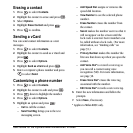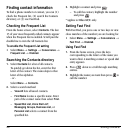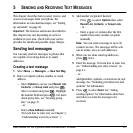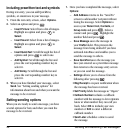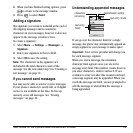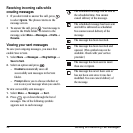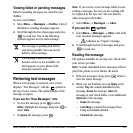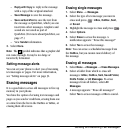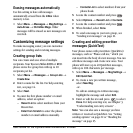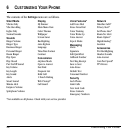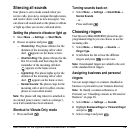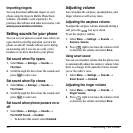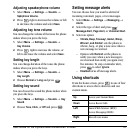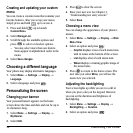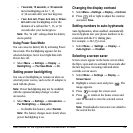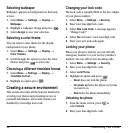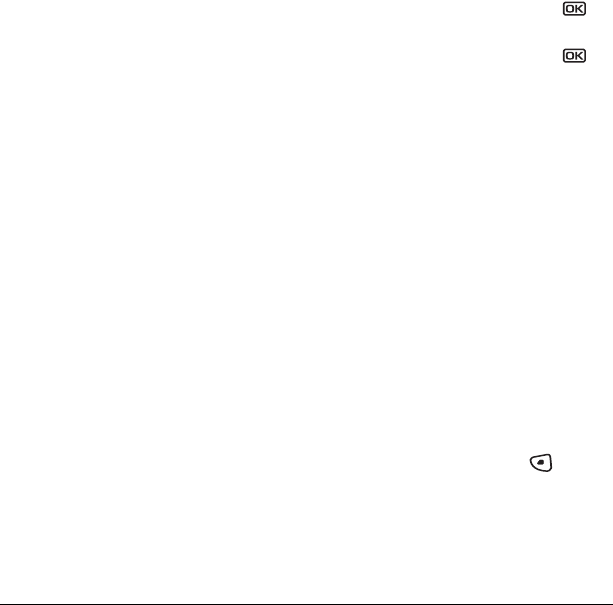
User Guide for the Kyocera Milan KX9B/KX9C Phones 27
Erasing messages automatically
Use this setting to have old messages
automatically erased from the
InBox when
memory is low.
•Select
Menu → Messages → Msg Settings →
Auto-Erase → Old InBox Msgs. Older
messages will be erased as new messages are
received.
Customizing message settings
To make messaging easier, you can customize
settings for sending and receiving messages.
Creating group lists
You can create and save a list of multiple
recipients. Your Kyocera Milan KX9B or KX9C
phone stores five group lists with up to 10
recipients per list.
1. Select Menu → Messages → Group Lists →
Create New.
2. Enter a name for the list. For help entering
text, see page 14.
3. Select Next.
4. To enter the first phone number or email
address, select an option:
–
Recent List to select numbers from your
Recent List.
–
Enter from Scratch to enter the phone
number or email address manually.
–
Contacts List to select numbers from your
phone book.
5. Locate the contact number and press .
6. Select Options → Recent List or Contacts.
7. Locate the contact number and press .
8. When finished, select Done.
9. To send a message to your new group, see
“Sending text messages” on page 21.
Creating and editing prewritten
messages (QuickText)
Your phone comes with prewritten (QuickText)
messages, such as “Please call me,” which you
can insert into the body of a text message. You can
edit these messages and create new ones. Your
phone will store up to 40 QuickText messages,
with up to 100 characters per message.
1. Select Menu → Messages → Msg Settings →
Edit QuickText
.
2. To create a new pre-written message,
select New Msg.
-or-
To edit an existing pre-written message,
highlight the message and select
Edit.
3. Enter or edit the text and press to select
Done. For help entering text, see Chapter 3,
“Understanding text entry screens” .
Note: You can also save a message you have
written or received as QuickText. See “Setting
sending options” on page 22 or “Reading the
message” on page 25.