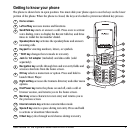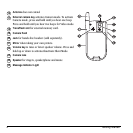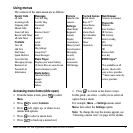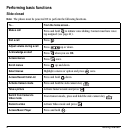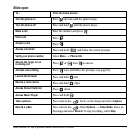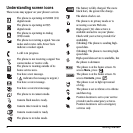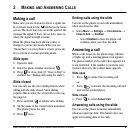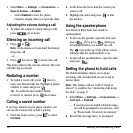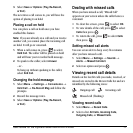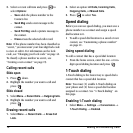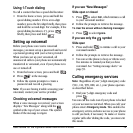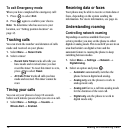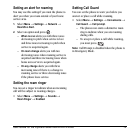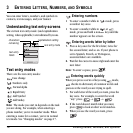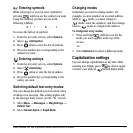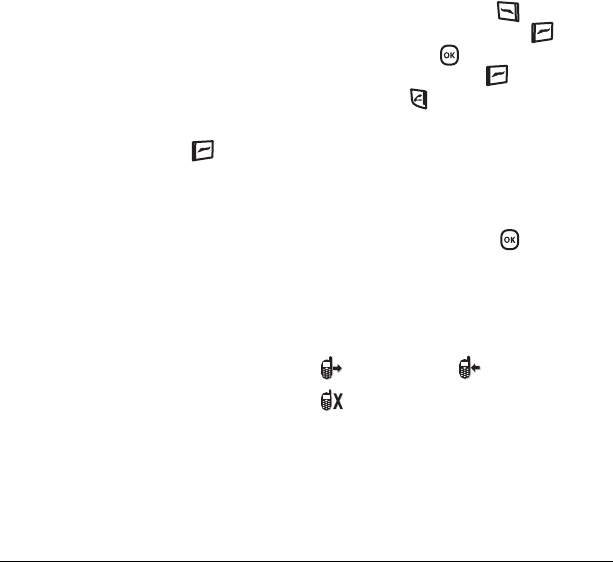
User Guide for the Kyocera Slider Remix KX5 Phone 11
3. Select Save or Options (Play, Re-Record,
or Exit).
The next time a call comes in, you will have the
option of placing it on hold.
Placing a call on hold
You can place a call on hold once you have
enabled this feature.
Note: If you are already on a call and you receive
another call, you cannot place the incoming call
on hold. It will go to voicemail.
1. When a call comes in, press to select
Hold Call. The caller will be placed on hold
and will hear your recorded hold message.
2. To speak to the caller, select Answer.
- or -
To hang up without speaking to the caller,
select
End Call.
Changing the hold message
1. Select Menu → Settings → Convenience →
Hold Call → Re-Record Msg and follow the
prompts.
2. Record the message twice.
3. Select Save or Options (Play, Re-Record,
or Exit
).
Dealing with missed calls
When you have missed a call, “Missed Call”
appears on your screen unless the caller leaves a
voicemail.
• To clear the screen, press to select
OK.
• To view details of the call, press to select
Calls then press .
• To return the call, press to select Calls
then press .
Setting missed call alerts
You can set an alert to beep every five minutes
after you have missed a call.
1. Select Menu → Settings → Sounds →
Alerts → Missed Call Alert.
2. Select an option and press .
Viewing recent call details
Details on the last 60 calls you made, received, or
missed are stored in the Recent Calls list and are
identified by the following icons:
Viewing recent calls
1. Select Menu → Recent Calls.
2. Select a list: All Calls, Incoming Calls,
Outgoing Calls, or Missed Calls.
Outgoing call Incoming call
Missed call (flashing)