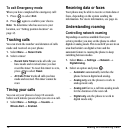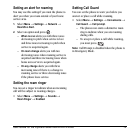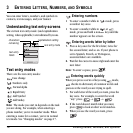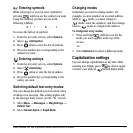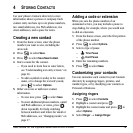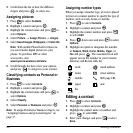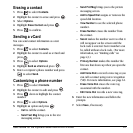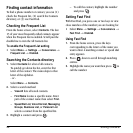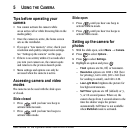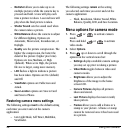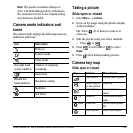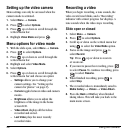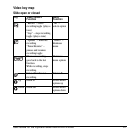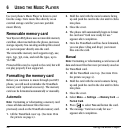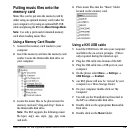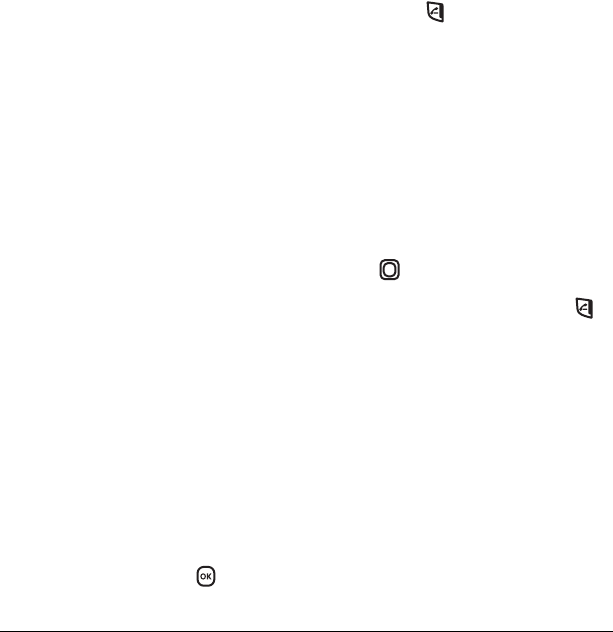
22 Storing Contacts
Finding contact information
To find a phone number or contact, you can (1)
check the Frequent list, (2) search the Contacts
directory, or (3) use Fast Find.
Checking the Frequent List
From the home screen, select Contacts. The last
15 of your most frequently called contacts appear
when the Frequent List is enabled. Scroll past the
double line to view the All Contacts list.
To enable the Frequent List setting
•Select
Menu → Settings → Convenience →
Frequent List → Enabled.
Searching the Contacts directory
1. Select Contacts for a list of all contacts.
To quickly get down the list, enter the first
letter of the contact. The menu skips to that
letter of the alphabet.
- or -
Select
Menu → Contacts.
2.
Select a search method:
– View All lists all saved contacts.
– Find Name locates a specific name. Enter
part of the contact name then select
Find.
– Speed Dial List, Voice Dial List, Messaging
Groups
, Business List, or Personal List
selects a contact from the specified list.
3. Highlight a contact and press .
– To call the contact, highlight the number
and press .
Setting Fast Find
With Fast Find, you press one or two keys to view
close matches of the number you are looking for.
•Select
Menu → Settings → Convenience →
Fast Find → Enabled.
Using Fast Find
1. From the home screen, press the keys
corresponding to the letters of the name you
want to find. A matching contact or speed dial
entry appears.
2. Press down to scroll through matching
entries.
3. Highlight the name you want then press to
call the number.