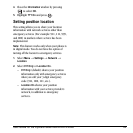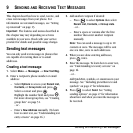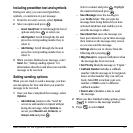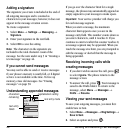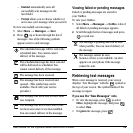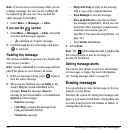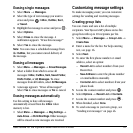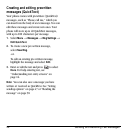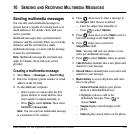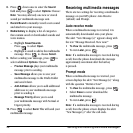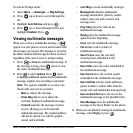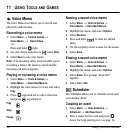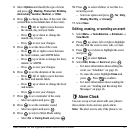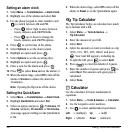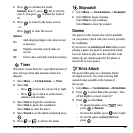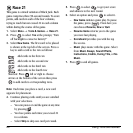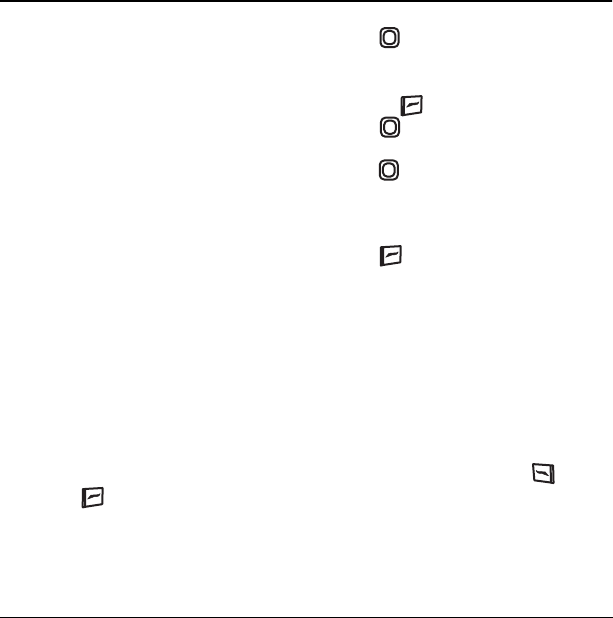
User Guide for the Kyocera Slider Remix KX5 Phone 53
10 SENDING AND RECEIVING MULTIMEDIA MESSAGES
Sending multimedia messages
You can only send multimedia messages to
phones that are capable of receiving them or to
email addresses. For details, check with your
service provider.
Multimedia messages have a predetermined
character and file size limit. When you reach the
character and file size limit for a single
multimedia message, you must edit the message
to meet the size limitation.
Note: Multimedia message file size limits may
apply. For details, check with your service
provider.
Creating a multimedia message
1. Select Menu → Messages → New Pic Msg.
2. Enter the recipient’s phone number or email
address in the
To: field.
3. To add additional recipients:
– Enter a space or comma after the first
phone number or email address, then
enter another recipient manually, or
– Press to select
Options. Then select
Contacts or Group Lists.
Note: You can send one multimedia message
to a maximum of 10 contacts.
4. Press down once to enter a message in
the
Subject: field. Choose a method:
– Enter the subject text manually, or
– Press to select Options.
5.
Press down once or select Next to enter a
brief text message in the
Text: field.
6. Press down once to enter the
Image/Video: field.
Note: You may add only one picture or one
video per multimedia message.
7. Press to select Options. Select an option:
•
Take Picture to instantly take a new photo and
attach it to your message.
•
Record Video to instantly take a new video and
attach it to your message.
•
Media Gallery to access all picture and video
files in the phone:
–
Camera Pictures displays your photos
taken in a table/thumbnail view.
•Highlight a photo to add to the
multimedia message. Press to
choose
Select.
– Images displays stored images on the
phone.
–
Video displays stored videos on the phone.