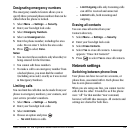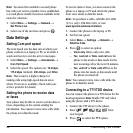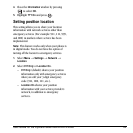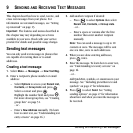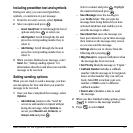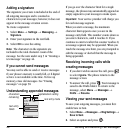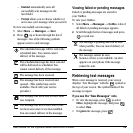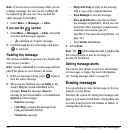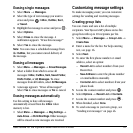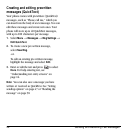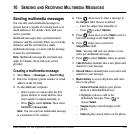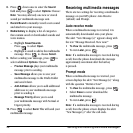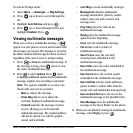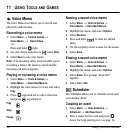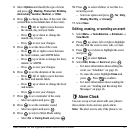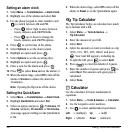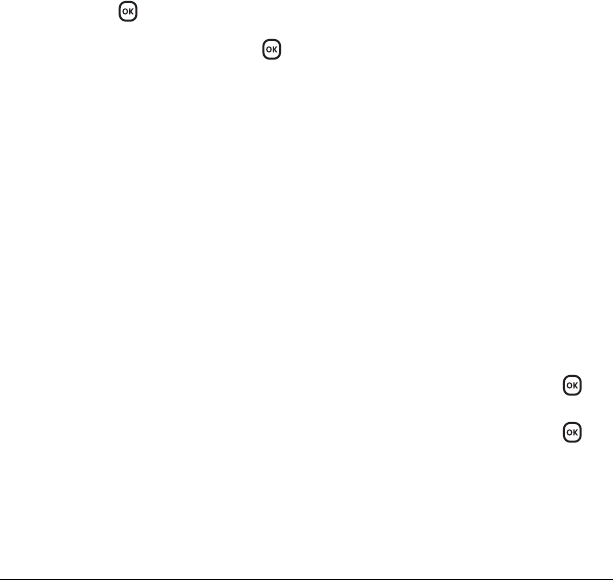
User Guide for the Kyocera Slider Remix KX5 Phone 51
Erasing single messages
1. Select Menu → Messages.
2. Select the type of text message you want to
erase and press :
InBox, OutBox, Sent,
or
Saved.
3. Highlight the message to erase and press .
4. Select Options.
5. Select Erase to erase the message. A
notification appears: “Erase this message?”
6. Select Yes to erase the message.
Note: You can erase a scheduled message from
the
OutBox, but you cannot cancel delivery of
the message.
Erasing all messages
1. Select Menu → Messages → Erase Messages.
2. Select a folder from which to erase all
messages:
InBox, OutBox, Sent, Saved Folder,
Drafts
Folder, or All Messages. To erase
messages from all folders, select
All Messages.
3. A message appears: “Erase all messages?”
Select
Yes to erase messages or No to cancel.
Erasing messages automatically
Use this setting to have old messages
automatically erased from the
InBox when
memory is low.
• Select
Menu → Messages → Msg Settings →
Auto-Erase → Old InBox Msgs. Older messages
will be erased as new messages are received.
Customizing message settings
To make messaging easier, you can customize
settings for sending and receiving messages.
Creating group lists
You can create and save a list of multiple
recipients. Your Kyocera KX5 phone stores five
group lists with up to 10 recipients per list.
1. Select Menu → Messages → Group Lists →
Create New.
2. Enter a name for the list. For help entering
text, see page 16.
3. Select Next.
4. To enter the first phone number or email
address, select an option:
–
Recent List to select numbers from your
Recent List.
–
New Address to enter the phone number
or email address manually.
–
Contacts List to select numbers from your
phone book.
5. Locate the contact number and press .
6. Select Options → Recent List or Contacts.
7. Locate the contact number and press .
8. When finished, select Done.
9. To send a message to your new group, see
“Sending text messages” on page 46.