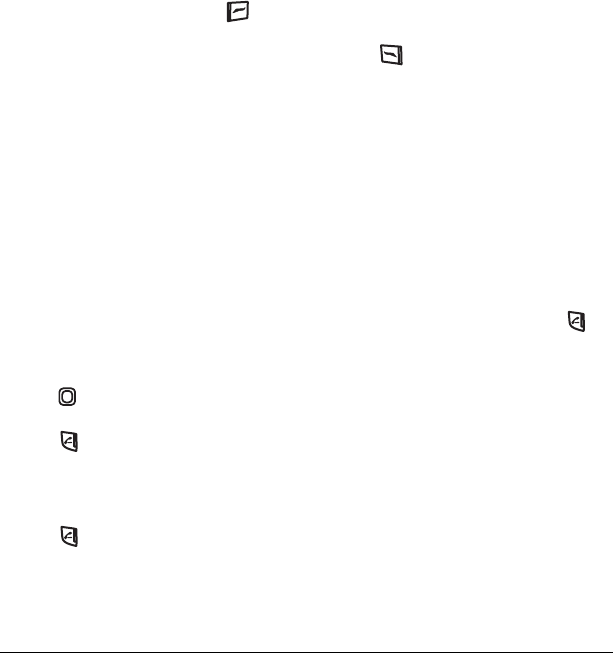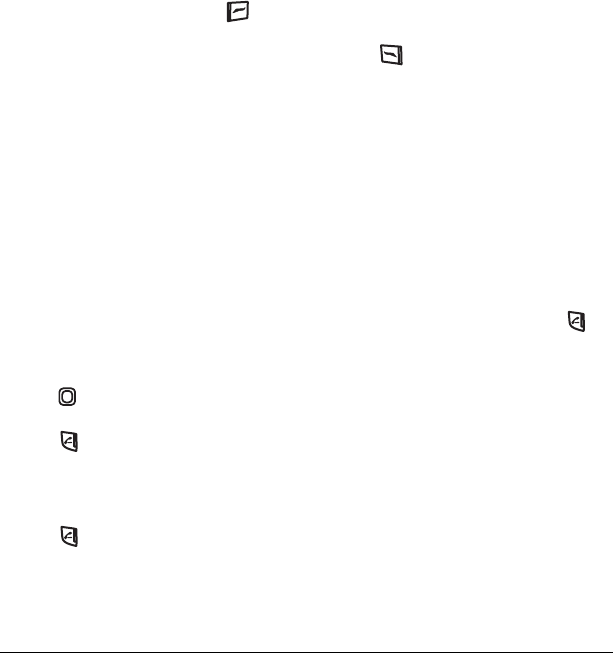
12 Making and Answering Calls
3. Select a recent call item and press to
select
Options:
– Save adds the phone number to the
Contacts list.
–
Send Msg sends a text message to the
contact.
–
Send Pict Msg sends a picture message to
the contact.
–
Erase erases the selected call record.
Note: If the phone number has been classified as
“secret,” you must enter your four-digit lock code
to view or edit it. For information on the lock
code, see “Changing your lock code” on page 42.
To classify a phone number as secret, see
“Creating a new contact” on page 19.
Calling recent calls
Slide open
1. Press down.
2. Highlight the number you want to call and
press .
Slide closed
1. Select Menu → Recent Calls → Outgoing Calls.
2. Highlight the number you want to call and
press .
Erasing recent calls
1. Select Menu → Recent Calls → Erase Call
Lists
.
2. Select an option: All Calls, Incoming Calls,
Outgoing Calls, or Missed Calls.
3. Press to select Yes.
Speed dialing
Before you can use speed dialing, you must save a
phone number as a contact and assign a speed
dial location to it.
• To add a speed dial location to a saved or new
contact, see “Customizing a phone number”
on page 21.
Using speed dialing
To call a contact that has a speed dial location:
• From the home screen, enter the one- or two-
digit speed dialing location and press .
1-Touch dialing
1-Touch dialing is the fastest way to speed dial a
contact that has a speed dial location.
Note: You must (1) enable 1-Touch dialing on
your phone and (2) have a speed dial location
assigned to a contact. See “1-Touch dialing” on
this page.
Enabling 1-Touch dialing
•Select Menu → Settings → Convenience →
1-Touch Dialing → Enabled.