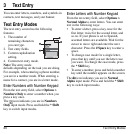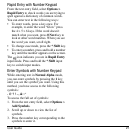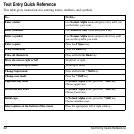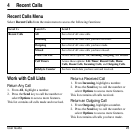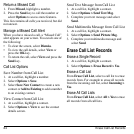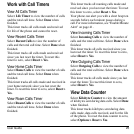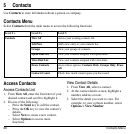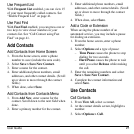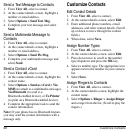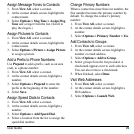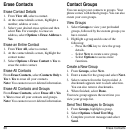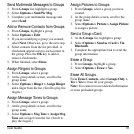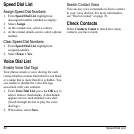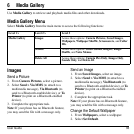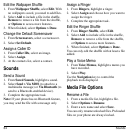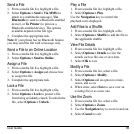28 Customize Contacts
Send a Text Message to Contacts
1. From
View All
, select a contact.
2. At the contact details screen, highlight a
number or email address.
3. Select
Options > Send Text Msg
.
4. Complete your text message and select
Send
.
Send a Multimedia Message to
Contacts
1. From
View All
, select a contact.
2. At the contact details screen, highlight a
number or email address.
3. Select
Options > Send Pic Msg
.
4. Complete your multimedia message and
select
Send
.
Send a Contact vCard
1. From
View All
, select a contact.
2. At the contact details screen, highlight the
contact name.
3. Select
Options > Send as vCard > Via
MMS
(to attach to a multimedia message),
Via Bluetooth
(to send to a
Bluetooth-enabled device), or
To Printer
(to print on a Bluetooth-enabled device).
4. Complete the appropriate task to send the
contact information.
Note:
If your phone has no Bluetooth feature,
you may send the contact information with a
message only.
Customize Contacts
Edit Contact Details
1. From
View All
, select a contact.
2. At the contact details screen, select
Edit
.
3. Enter additional phone numbers, email
addresses, and other contact details. (Scroll
up or down to move through the contact
fields.)
4. When done, select
Save
.
Assign Number Types
1. From
View All
, select a contact.
2. At the contact details screen, select
Edit
.
3. Press down twice to scroll to the number
type dropdown and press the
OK
key.
4. Select a number type. The appropriate icon
appears next to the number in your contacts
list.
5. Select
Save
.
Assign Ringers to Contacts
1. From
View All
, select a contact.
2. At the contact details screen, highlight the
contact name.
3. Select
Options > Ringer > Assign Ringer
and a ringer from the list. (Scroll to play the
ringers.)