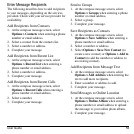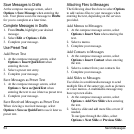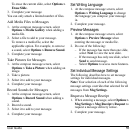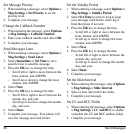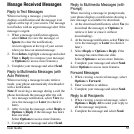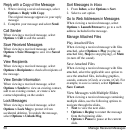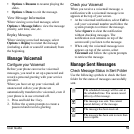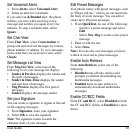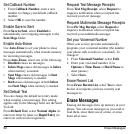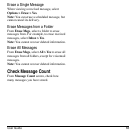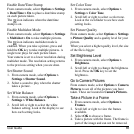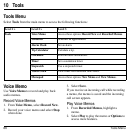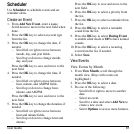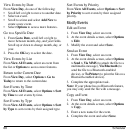User Guide 61
Set Voicemail Alerts
1. From
Alerts
, select
Voicemail Alert
.
2. Select an alert for voicemails.
If you select an
& Remind
alert, the phone
notifies you once when receiving a new
message and notifies you again every five
minutes. To stop a reminder alert, select
Ignore
.
Set Chat View
From
Chat View
, select
Conversation
to
group sent and received messages by contact,
phone number, or address. To view messages
in the order they are received or sent, select
Classic
.
Set Message List View
From
Msg List View
, select one of the
following to set your message list display:
•
Sender & Preview
displays the sender and
first part of messages.
•
Sender & Date-Time
displays the sender
and sent time of messages.
•
Msg Preview
displays the first part of
messages.
•
Sender
displays the message sender.
Set your Signature
You can create a signature to appear at the end
of all outgoing messages.
1. From
Signature
, enter your signature.
2. Select
OK
to save the signature.
Note:
The signature counts towards the
character limit of your message.
Edit Preset Messages
Your phone comes with preset messages, such
as “Please call me,” which you can insert into
the body of a text message. You can edit or
create up to 40 preset messages.
1. From
QuickText
, do one of the following:
– Scroll to a preset message and select
Edit
.
–Select
New Msg
to create a new preset
message.
2. Enter or edit the text.
3. Select
Save
.
Note:
You can also save messages you have
written or received as preset messages.
Enable Auto Retrieve
From
Auto Retrieve
, select one of the
following:
•
Disabled
turns off auto retrieve and
prompts you before downloading any
multimedia messages.
•
Enabled
turns on auto retrieve to
automatically download multimedia
messages.
Enable CC/BCC Fields
From
CC and BCC
, select
Disabled
(to hide
the CC and BCC fields) or
Enabled
(to show
them).