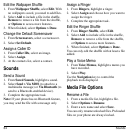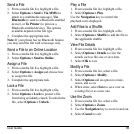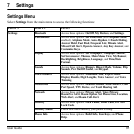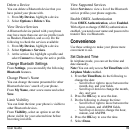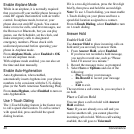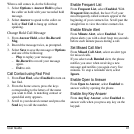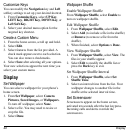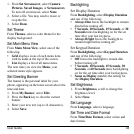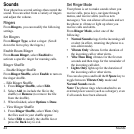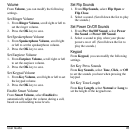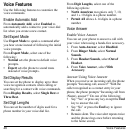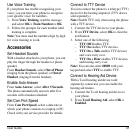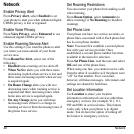42 Display
Customize Keys
You can modify the
Navigation
key and
Left
softkey settings to set up your desired shortcut.
1. From
Customize Keys
, select
UP Key
,
LEFT Key
,
RIGHT Key
,
DOWN Key
, or
Left Soft Key
.
2. Select your desired menu option for the
targeted key shortcut.
Create a Custom Menu
1. From the home screen, scroll up and hold.
2. Select
Edit
.
3. Select features from the list provided. A
check mark appears next to each selection.
You can also remove checkmarks.
4. Select
Save
after selecting all your options.
Your new selections appear the next time you
select your custom menu.
Display
Set Wallpaper
You can select a wallpaper for your phone’s
home screen.
1. From
Set Wallpaper
, select
Camera
Pictures
,
Saved Images
, or
Wallpapers
.
To turn off wallpaper, select
None
.
2. Select a file. You may need to resize or
crop the file.
3. Select
Done
.
Wallpaper Shuffle
Enable Wallpaper Shuffle
From
Wallpaper Shuffle
, select
Enable
to
turn on wallpaper shuffle.
Edit Wallpaper Shuffle
1. From
Wallpaper Shuffle
, select
Edit
.
2. Select
Add
(to include a file in the shuffle)
or
Remove
(to remove a file from the
shuffle).
3. When finished, select
Options > Done
.
View Wallpaper Shuffle
1. From
Wallpaper Shuffle
, select
View
. The
files in your shuffle appear.
2. Select
Edit
to modify the shuffle list or
press the
Back
key to exit.
Set Wallpaper Shuffle Interval
1. From
Wallpaper Shuffle
, select
Set
Shuffle Time
.
2. Select an interval time from the list. Your
wallpaper changes to another file in the
shuffle at the selected interval time.
Set Screensaver
Screensavers appear on the home screen,
activated ten seconds after the last keypress.
Incoming calls and alerts override the
screensavers.