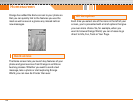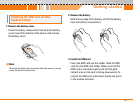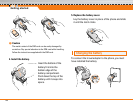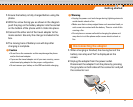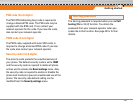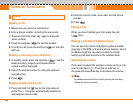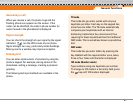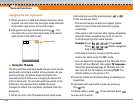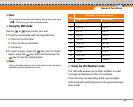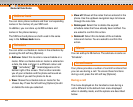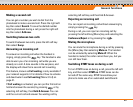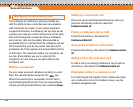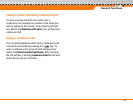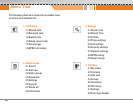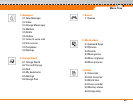Changing the text input mode
1. When you are in a field that allows characters to be
entered, you will notice the text input mode indicator
in the lower right corner of the LCD screen.
2. Change the text input mode by pressing . You
can check the current text input mode in the lower
right corner of the LCD screen.
] Using the T9 mode
The T9 predictive text input mode lets you enter words
easily with a minimum number of key presses. As you
press each key, the phone begins to display the
characters that it thinks you are typing based on the
built-in dictionary. You can also add new words in the
dictionary. As new words are added, the word
changes to reflect the most likely candidate from the
dictionary.
1. When you are in the T9 predictive text input mode,
start entering a word by pressing keys to .
Press one key per letter.
– The word changes as letters are typed. Ignore
what’s on the screen until the word is typed
completely.
– If the word is still incorrect after typing completely,
press the down navigation key once or more to
cycle through the other word options.
Example: Press to type Good
Press [Down navigation
key] to type Home
– If the desired word is missing from the word
choice list, add it using the ABC mode.
– You can select the language of the T9 mode. Press
the left soft key [Option], then select T9 languages.
Select the desired language of T9 mode. You can
also turn off the T9 mode by selecting T9 off. The
default setting on the phone is T9
2. Enter the whole word before editing or deleting any
keystrokes.
3. Complete each word with a space by pressing
the key.
To delete letters, press . Press and hold down
to erase entire words.
General functions
22
text input mode
Options Insert
160 1