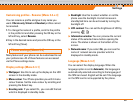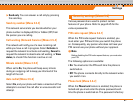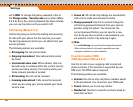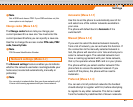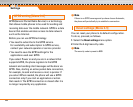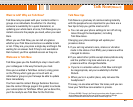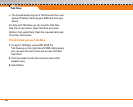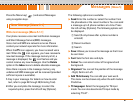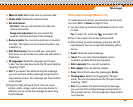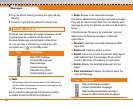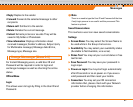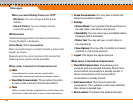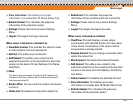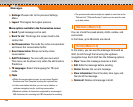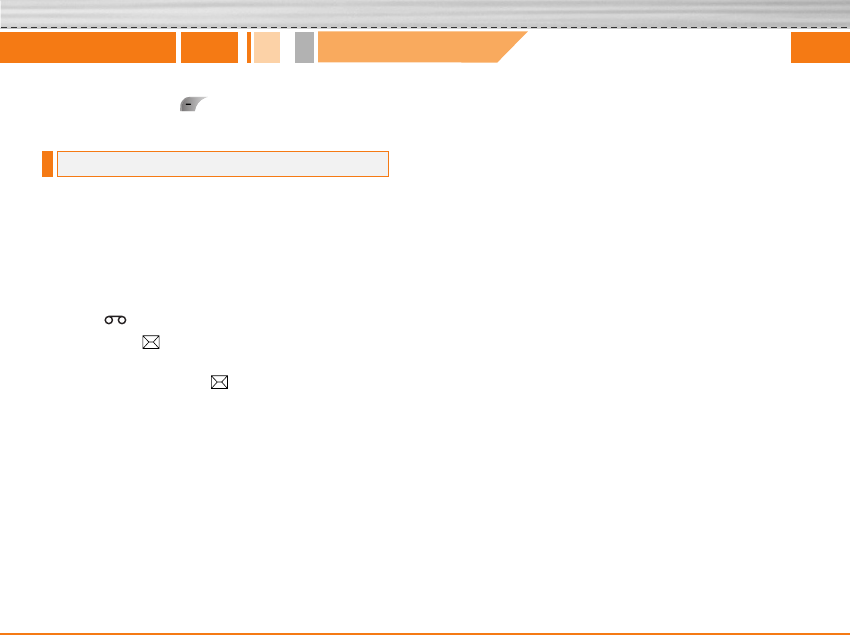
Press the Menu key ( ) and select Messages
using navigation keys.
Write text message [Menu 5-1-1]
Your phone receives voice mail notification messages
and Short Message Service(SMS) messages.
Voice mail and SMS are network services. Please
contact your network operator for more information.
When the icon appears, you have received voice
mail. When the icon appears, you have received a
new text message. If the message memory is full, a
message is displayed, the icon flashes and you
cannot receive any new messages. Use the Delete
option in the Inbox menu to delete obsolete messages.
Once there is space in the message memory, any
undelivered SMS messages will be received (provided
sufficient space is available).
1. Key in your message. For details on how to enter
text, refer to page 26 through 29 (Entering Text).
2. After you complete the message, to select the
required option, press the left soft key [Options].
The following options are available.
] Send: Enter the number or select the number from
the phonebook or the recent numbers. You can send
a message up to 5 phone numbers at a time. Press
the left soft key [Options]. The following options will
be displayed.
1 Send (It only shows after a phone number is
entered)
2 Recent numbers
3 Search
] Save: Allows you to save the message so that it can
be sent later.
] Font: Sets the font size and style.
] Colour: You can select colour of foreground and
background.
] Alignment: You can set the position of the message
- Right, Centre or Left.
] Add T9 dictionary: You can add your own word.
This menu can be shown only when the edit mode is
Predictive.
] T9 languages: Select the language for T9 input
mode. You can also deactivate T9 input mode by
selecting ‘T9 off ‘.
New Message [Menu 5-1]
Messages
[Menu 5]
47