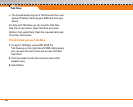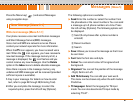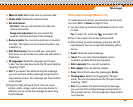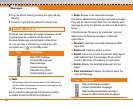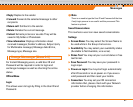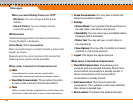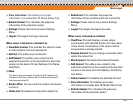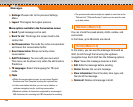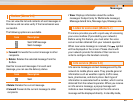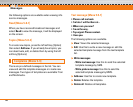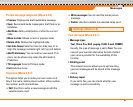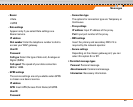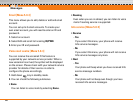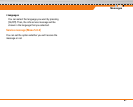] Settings: Please refer to the previous Settings
Menu.
] Logout: This begins the Logout process.
Menu options available in the Conversation screen
] Send: Typed message can be sent.
] Back To List: This brings the screen back to the
contact list.
] End Conversation: This ends the active conversation
and clears the conversation buffer.
] Save Conversation: Stores currently active
conversation.
] Add T9 dictionary: You can add your own word.
This menu can be shown only when the edit mode is
Predictive.
] T9 Languages: Select the language for T9 input
mode.
n Note
• Within the conversation screen, you can insert Symbol,
Emoticon and Text Template by using the right soft key.
• In the conversation window, you can use a side key or
up/down navigation key for scrolling conversation.
• Maximum number of characters supported by a message is
500 characters for receiving and 160 characters for sending.
• The presence information might not update in real time so the
“Refresh List”/”Refresh Contact” option can be used for most
up to date status.
You can check the saved emails, drafts, outbox, and
sent emails.
In the Inbox, up to 20 emails are stored.
In this menu, you can see the message list saved as
draft. Scroll through the list using the up/down
navigation keys. Each draft has the following options.
] View: Views the message saved as a draft.
] Edit: Edits the message before sending.
] Delete: Deletes the current message.
] View information: Check the date, time, type, and
file size of the message.
] Delete all: Deletes all message in draft.
Drafts [Menu 5-5]
Mailbox [Menu 5-4]
Messages
54