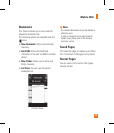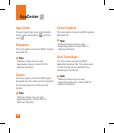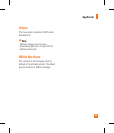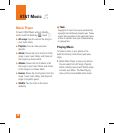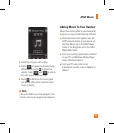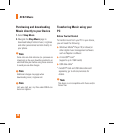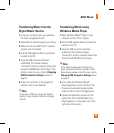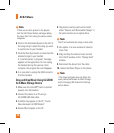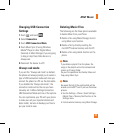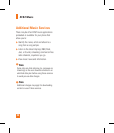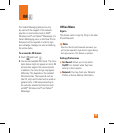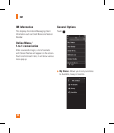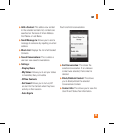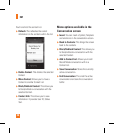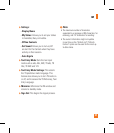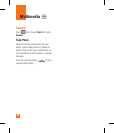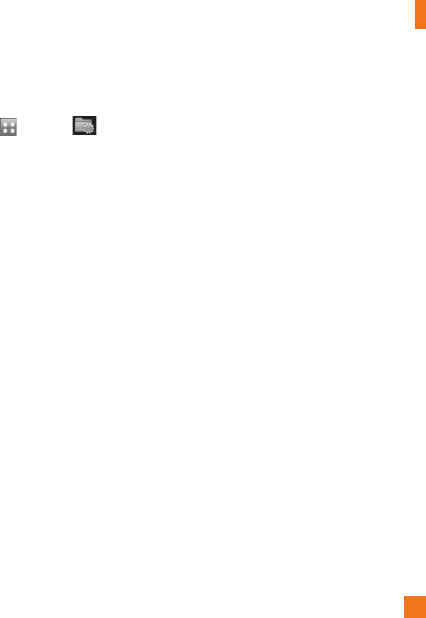
AT&T Music
51
Changing USB Connection
Settings
1. Touch and touch .
2. Select Connection.
3. Touch USB Connection Mode.
4. Touch Music Sync (if using Windows
Media
®
Player or other Digital Music
Services) or Mass Storage (if you are going
to drag or drop files). Data Service or
Always ask.
5. Reconnect the device to a PC.
Always ask mode
If you set the “Always ask mode” as default,
the phone will always prompt you to select a
type of USB connection mode each time you
connect the phone to a PC via the data cable.
If you disable the “Always ask mode”, the
connection mode will be the one you have
manually set in Menu-Settings-Connection-
USB Connection Mode and one of the options.
You can synchronise your PC with your phone
to make sure all your important details and
dates match, but also to backup your files to
put your mind at ease.
Deleting Music Files
The following are the three options available
to delete Music from your Phone:
1. Delete a file using Mass Storage, but not
using Music sync function.
2. Delete a file by directly inserting the
microSD™ external memory onto the PC.
3. Delete a file using delete function on the
phone.
n
Note
If you delete a playlist from the phone, the
songs in the playlist will not be removed and
remain in All songs folder.
Do your file operations like Delete, Move and
Copy using Music Sync.
n
Note
Be aware that all of the existing data will be
erased on microSD™ card if you use the below
process.
• Use the Settings > Phone > Reset Settings >
Master Clear > Memory Card function in the
Settings menu.
• Format external memory using Mass Storage.