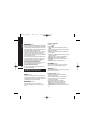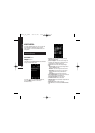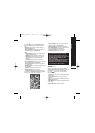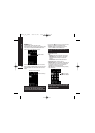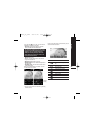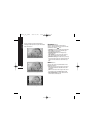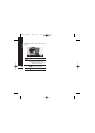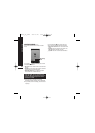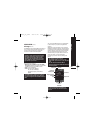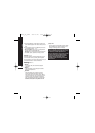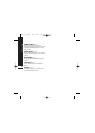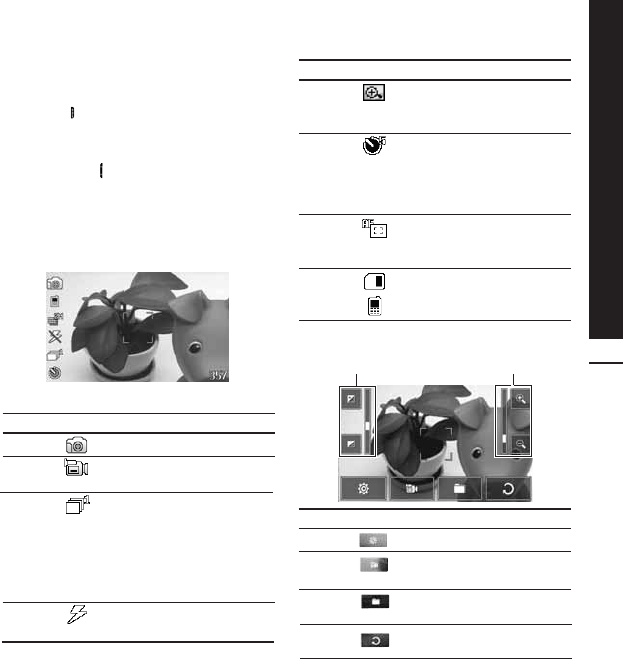
Camera
45
CAMERA (Menu 2)
Do one of the following to display the camera
capture screen:
1. Press the key at least two seconds to enter
camera capture mode directly. Or, tap the
Multimedia icon, and then select Camera menu.
2. Focus on the subject to capture the image, and
then press the key.
3. You can save the picture automatically or not
depending on the setting of Auto save mode.
Before taking a picture, you can view the menu as
follows:
If you tap on the screen, you can view the menu
as follows:
IconMenu Description
Mode
Allows you to take a picture.
Allows you to take a moving
image.
Multishot
Allows to take multishot photos
successively.
• Still shot: 72x72, 176x220,
320x240, 640x480, 1280x720,
1280x960, 1600x1200
• multishot: 320x240
• frameshot: 176x220
Flash
Allow you to set the flash when
you take a photo in dark place.
Zoom
Allows you to set the zooming
value from x1 to x2, x3, x4
depends on resolution.
Timer
Allows you to select the delay
time (Off, 3 Seconds, 5 Seconds,
10 seconds). Then the phone
takes a photo after the specified
time.
Auto
focus
Automatically adjusts the focus
for a clear, sharp image with a
single press of a button.
Storage
You can select a storage space;
Phone or Memory card.
IconMenu Description
IconMenu Description
Setting
You can change the setting.
Mode
You can change the mode from
camera to camcoder.
Folder
You can move the picture to
each folder.
Cancel
You can go back to previous
menu.
Brightness
Zooming
KE850_UK_0220 2007.2.20 9:23 AM Page 45