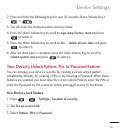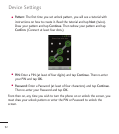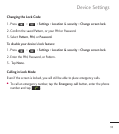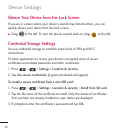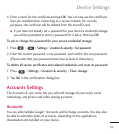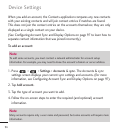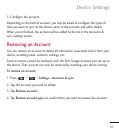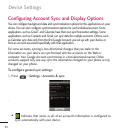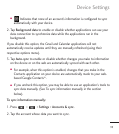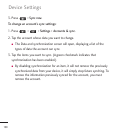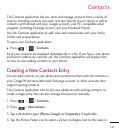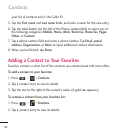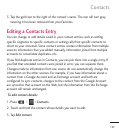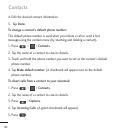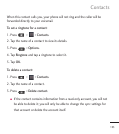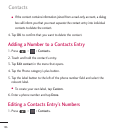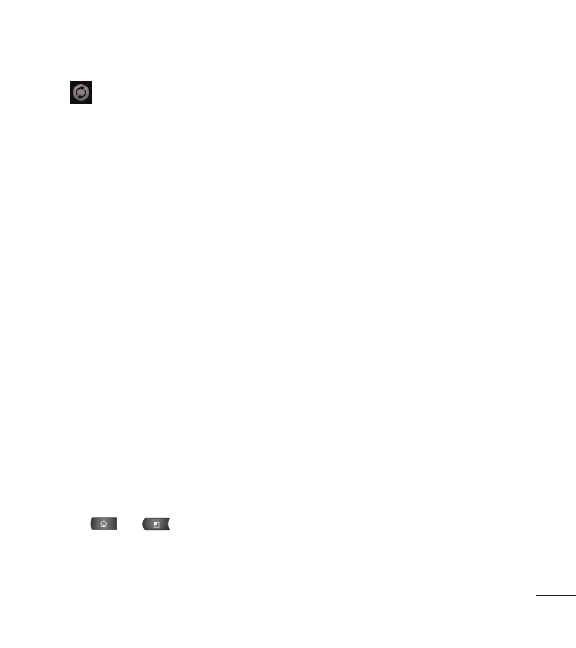
99
●
Indicates that none of an account’s information is configured to sync
automatically with your device.
2. Tap
Background data
to enable or disable whether applications can use your
data connection to synchronize data while the applications run in the
background.
If you disable this option, the Gmail and Calendar applications will not
automatically receive updates until they are manually refreshed (using their
respective options menu).
3. Tap
Auto-sync
to enable or disable whether changes you make to information
on the device or on the web are automatically synced with each other.
●
For example, when this option is enabled, changes that you make in the
Contacts application on your device are automatically made to your web-
based Google Contacts
™
.
●
If you uncheck this option, you may be able to use an application's tools to
sync data manually. (See To sync information manually in the section
below).
To sync information manually:
1. Press > >
Settings
>
Accounts & sync
.
2. Tap the account whose data you want to sync.
Device Settings