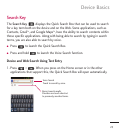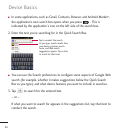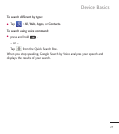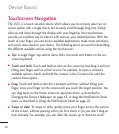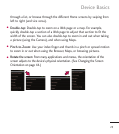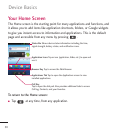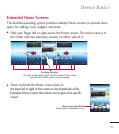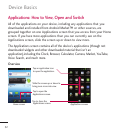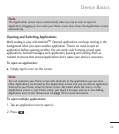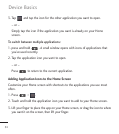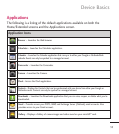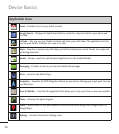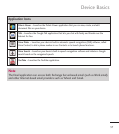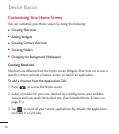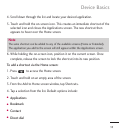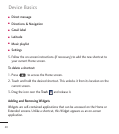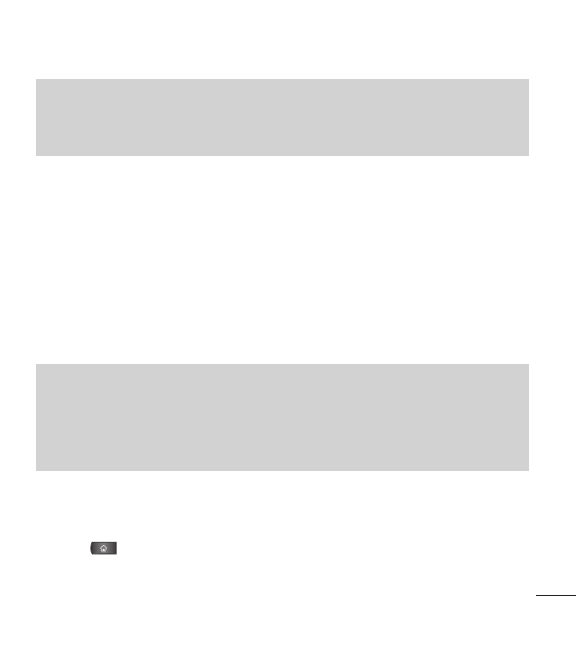
33
Opening and Switching Applications
Multi-tasking is easy with Android
™
. Opened applications can keep running in the
background when you open another application. There’s no need to quit an
application before opening another. You can easily switch among several open
applications. Android manages each application, pausing and starting them as
needed to ensure that unused applications don’t waste your device's resources.
To open an application:
●
Simply tap its icon on the screen.
To open multiple applications:
1. Tap an application icon to open it.
2. Press .
Note
You can customize your Home screen with shortcuts to the applications you use most
often. Applications are located on the Applications screen, but you can add an application
shortcut to your Home screen for faster access. No matter where the icon is, on the
Applications screen or your Home screen, just touch it to open and use it. See Adding
Application Icons to the Homescreen
on page 34
for more information.
Note
The Applications screen closes automatically when you tap an icon to open its
Application. Dragging an icon onto your Home screen also closes the Applications screen
automatically.
Device Basics