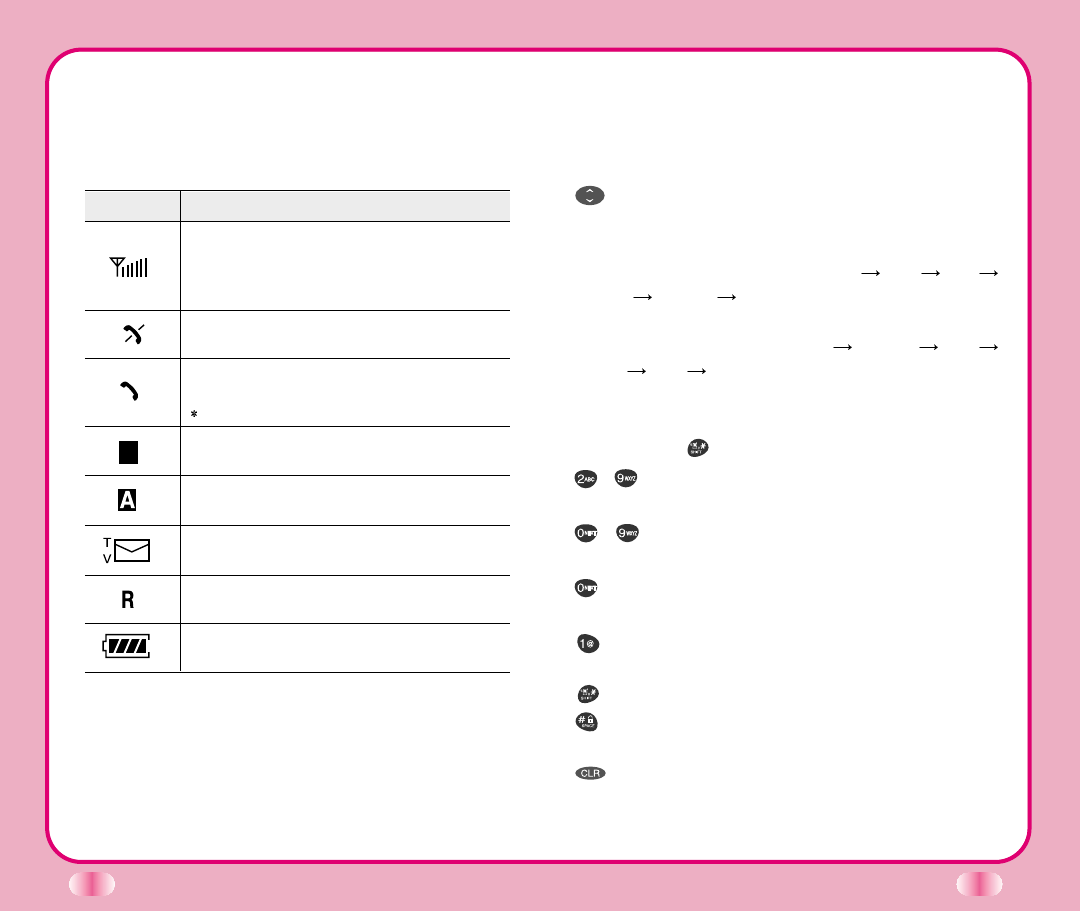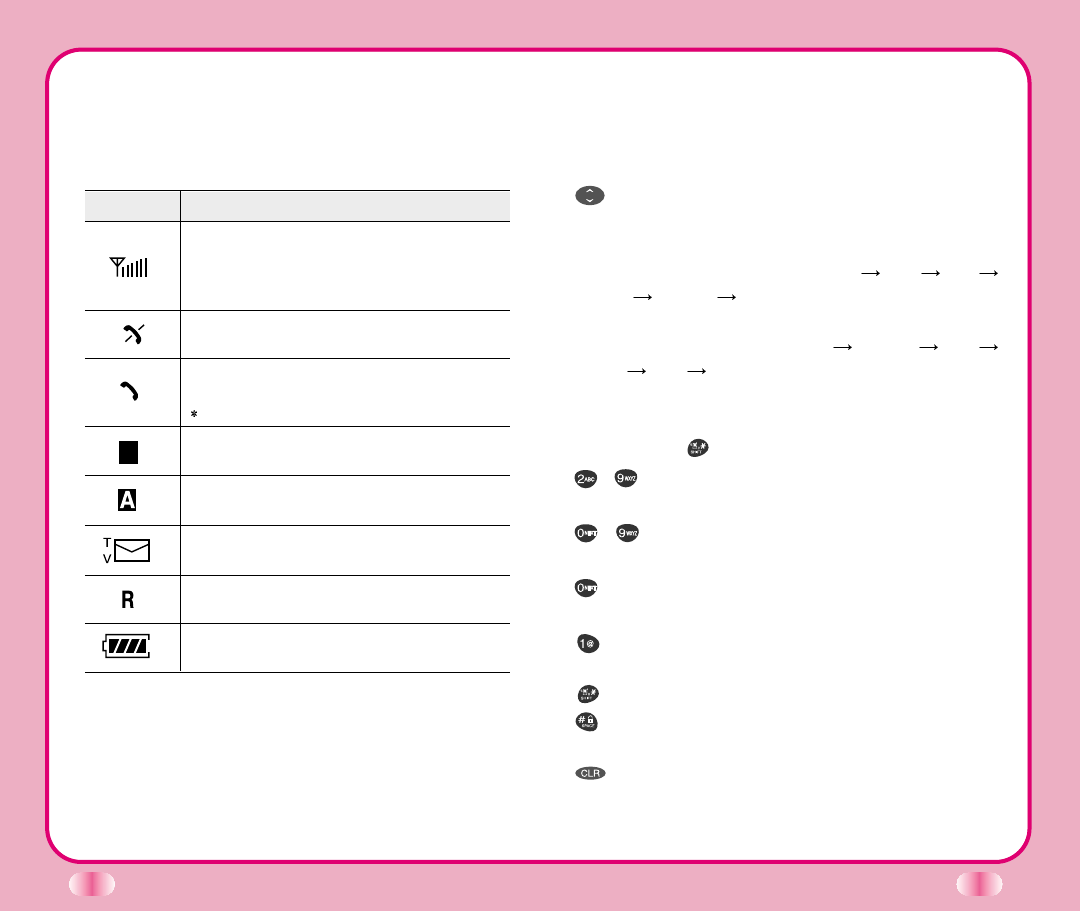
Onscreen Icons
The phone screen displays several onscreen icons
and onscreeen icons appears when the phone is
power on.
10
Icons Descriptions
Displays the strength of the signal received by
the phone and current signal strength is
indicated as the number of bars displayed on the
screen.
No service
The phone is not receiving a system signal.
In use
A call is in progress.
No icon indicates the phone is in standby mode.
Digital indicator
Digital service is available.
Analog indicator
Analog service is available.
Indicates that a text message or voice mail has
been received.
Roaming
The phone is outside of its home service area.
Charge level
Indicates battery charge level.
11
Entering Information Using T9 Text Input
You can edit the Banner, Scheduler, Short Message
and Phone Book using T9 Text Input.
Key Functions
(Up and Down)
: Press to scroll and select a
mode through menus.
(1) You can scroll through the modes using (Down)
key in the following order : T9En
Eng 123
Spc T9HLP T9En
(2) You can scroll through the modes using (Up) key
in the following order : T9En
T9HLP Spc
123 Eng T9En
- On Phone book, you can change mode by pressing
Soft Key 2.
- SHIFT key ( ): Used to change the letter case.
~
(Type Text)
:
In T9 mode, press one key per
letter to enter text.
~
(Type Numbers)
: In 123
(Numbers)
mode,
press once to enter numbers.
(Next)
:
In T9 mode, press to display other matching
words.
(Punctuation)
: In T9 mode, press to insert
punctuation in a word and to complete a sentence.
(Shift)
: Press to change the letter case.
(Space)
: Press to complete a word or punctuation
and insert a space.
(Clear)
: Press to backspace and delete a single
space or character. Press and hold to delete
entire words.