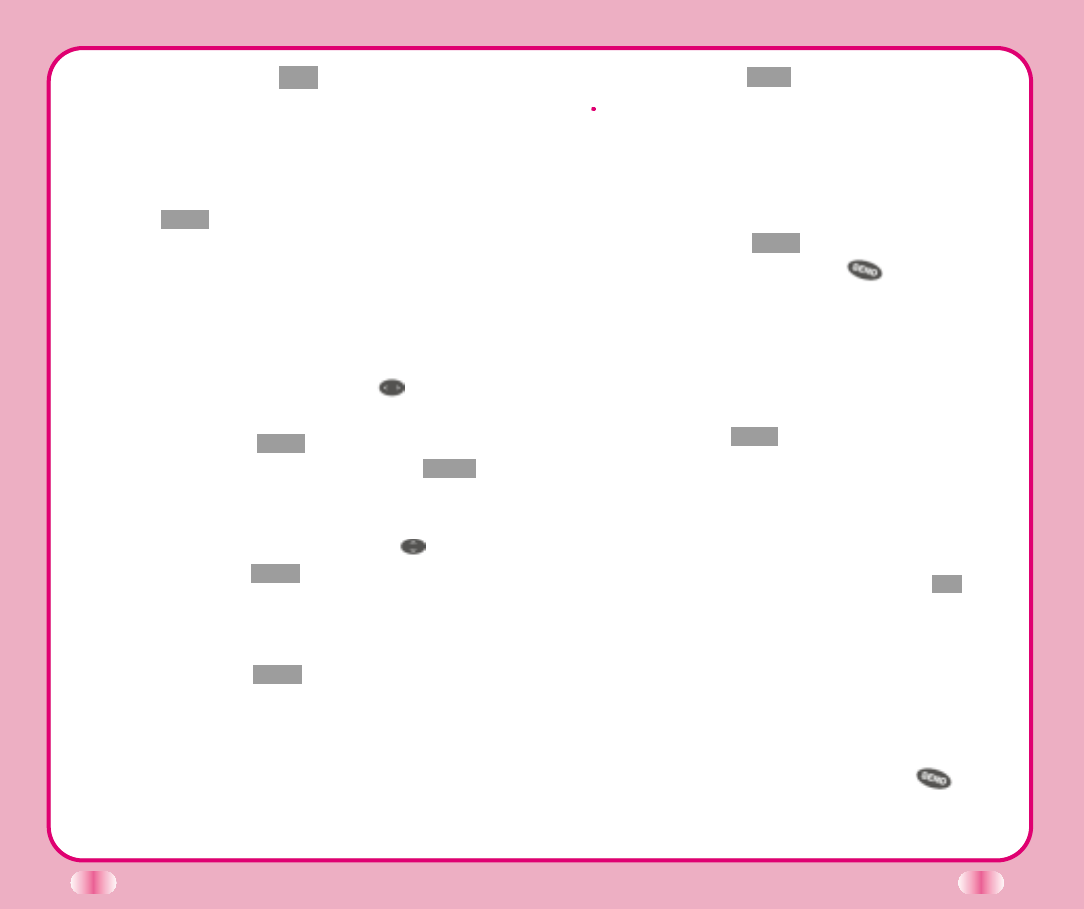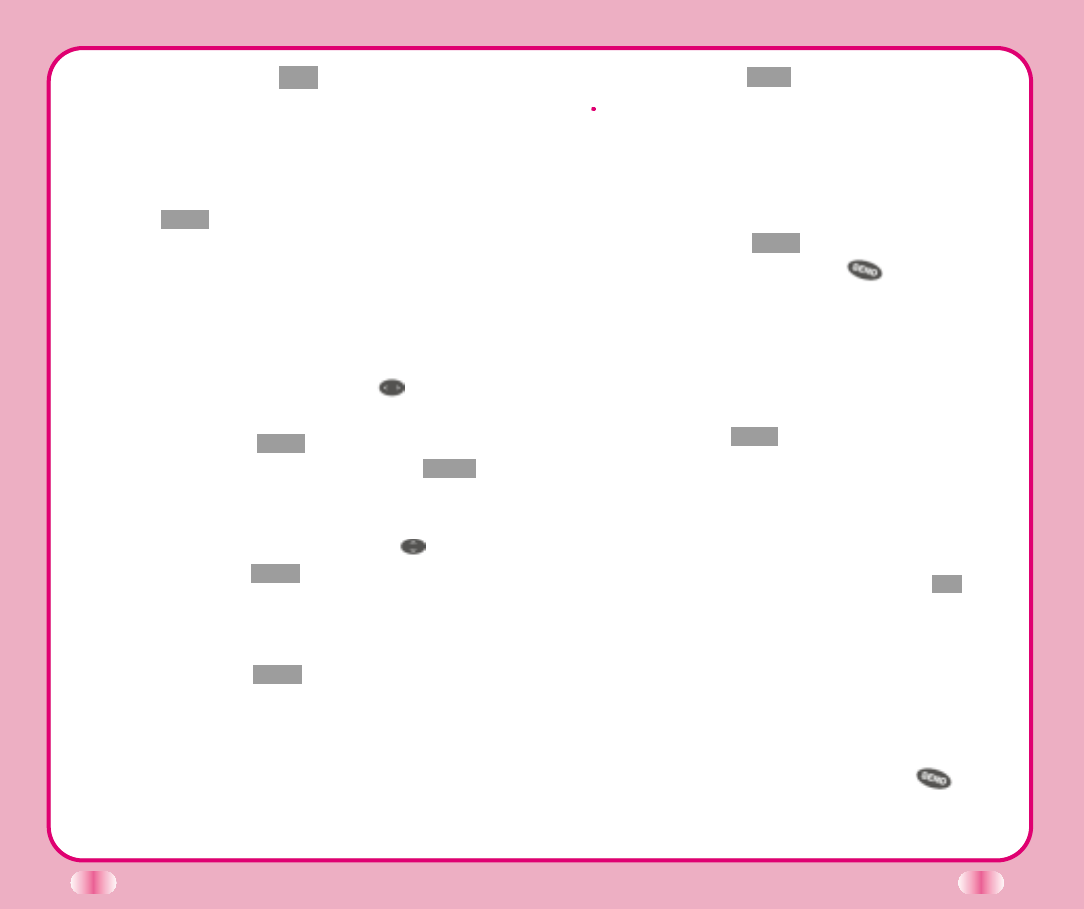
26
27
5. Press Soft Key 1 Find .
The phone then searches for names with that
character string. (Searches will ignore
difference between upper case and lower case
letters.)
6. You will see a list of matches.
7. Press Soft Key 1 View to see specifics in that
memory location, or press to place the
call.
Retrieving Telephone Numbers
Retrieving Phone Numbers Using Memory
Location Number.
Press Soft Key 2 Book on the initial display and
select [Phone Book] [Find Entry] will be followed by
inquiry of Entry #. The Entry # for telephone number
to be retrieved may now be entered.
To search telephone numbers, enter specific number(s)
in the initial display and press Soft Key 1 Ok . By
selecting “Find” on the sub-menu, the Entry List will
appear. Information linked to the Entry will appear upon
selecting telephone number for which details are desired.
Dialing a call from Phone Book
You can place a call from any memory location
either by speed dialing or by pressing while
looking up the memory location.
2. Press Soft Key 1Opt , the sub-menu will
appear.
3. Select “Save” on the sub-menu.
4. The phone will ask you for the memory location
where the number will be saved. Press Soft
Key 1 Next to automatically store the number
in the first available memory location. You also
have the option to enter a specific three-digit
memory location number.
(Entry 9 is designated to emergency call)
5. Select your desired label types (Home, Office,
Mobile, Pager, Data / Fax) using .
6. Enter a name (up to 16 characters) and then
press Soft Key 1 Save . If you do not want to
enter a name, press Soft Key 1Save to
proceed directly to the next number.
7. You may select the desired ID ring type, secret,
and voice recognition option using .
8. Press Soft Key 1 Save when you are done.
Retrieving Numbers
Retrieving by Name Search
1. Press Soft Key 2 Book .
2. Press [Phone Book].
3. Press [Find Name].
4. Enter the character(s) that you want to search
for (such as the few letters of the name).