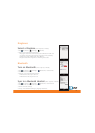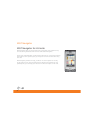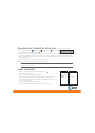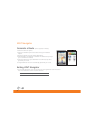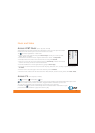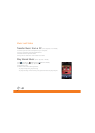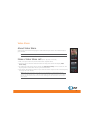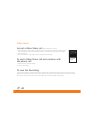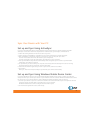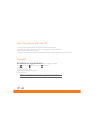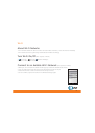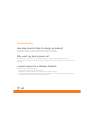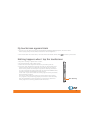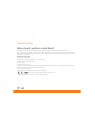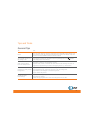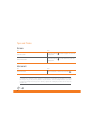35
Sync Your Device with Your PC
Set up and Sync Using ActiveSync
If you are using Windows XP the Getting Started CD that comes with your device contains Microsoft
ActiveSync 4.5 or later. Follow the steps below to install and set up ActiveSync on Windows XP.
1. Insert the Getting Started CD into the CD drive of your PC.
2. Select “Setup and Installation” and follow the on-screen instructions to install ActiveSync.
3. After installation is completed, connect your device to your PC using the sync cable.
Connect the smaller end of the USB cable to your smartphone.
Connect the larger end of the USB cable to the USB port on your computer.
4. The Synchronization Setup Wizard automatically starts and guides you to create a synchronization
relationship. Click Next to proceed.
5. To synchronize your device with your computer, clear the Synchronize directly with a server running
Microsoft Exchange Server check box, and then click Next.
6. Select the information types that you want to synchronize, and then click Next.
7. Click Finish.
When you finish the wizard, ActiveSync synchronizes your device automatically.
Set up and Sync Using Windows Mobile Device Center
If you have Windows Vista you can use Microsoft Windows Mobile Device Center to easily sync with your
computer. When you connect your device to your Windows Vista PC and start Windows Mobile Device Center
for the first time, you will be asked to create a Windows Mobile partnership with your device.
1. Connect your device to your PC. Connect the smaller end of the USB cable to your smartphone. Connect
the larger end of the USB cable to the USB port on your computer.
Windows Mobile Device Center configures itself and then opens.
2. On the license agreement screen, click Accept.