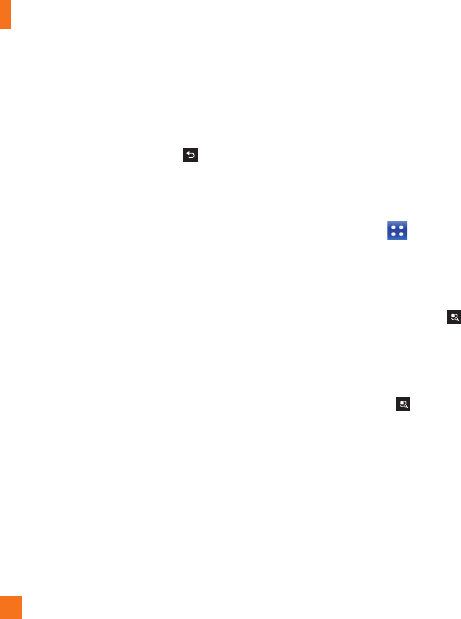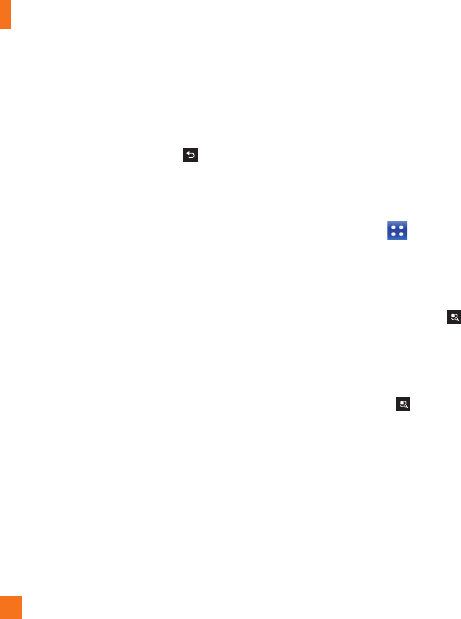
36
Messaging/Email
If you are not ready to send the message,
tap Save to save it in a Drafts folder. Touch
a message in the Drafts folder to resume
working on it. Your message will also be saved
as a draft if you touch the Back Key
before sending it.
Tap Cancel to abandon and delete a message,
including any saved drafts. If you are not
connected to a network, for example if you’re
working in airplane mode, the messages you
send are stored in your Outbox folder until
you’re connected to a network. If it contains
any pending messages, the Outbox will be
displayed on the Accounts screen.
n
NOTE
The messages sent using an Exchange account
will not be stored on the phone; they will be
stored on the Exchange server itself. If you
want to see your sent messages in the Sent
folder, you may need to open the Sent folder
and select Refresh from the options menu.
Working with Account Folders
Each account has Inbox, Outbox, Sent,
Drafts, Trash and Junk folders. Depending
on the features your account service provider
supports, you may have additional folders.
Adding and Editing Email Accounts
To add an email account
Tap the 1 Applications Key > Email.
Select 2 MS Exchange, Gmail, or Other.
If an email account is already set up, the
wizard is not activated automatically.
In this case, tap the Menu/Search Key
> Add account on the Accounts screen.
To change account settings
Open the 1 Accounts screen.
Tap the 2 Menu/Search Key
>
Settings.
To delete an email account
Open the 1 Accounts screen.
Touch and hold the account you want to 2
delete.
Tap 3 Remove account in the context menu
and tap Remove in the dialogue box to
confirm.