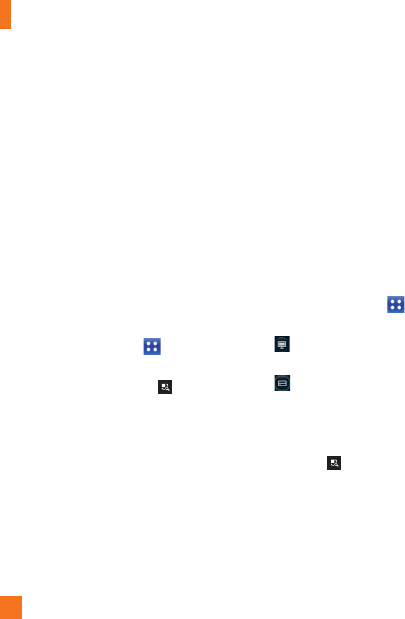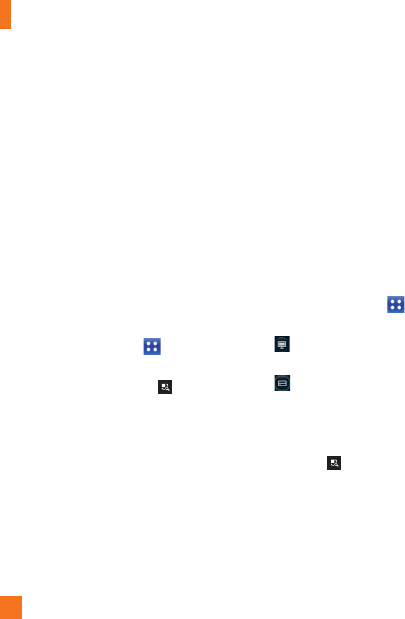
50
private copying of copyrighted material.
Before downloading or copying the file,
please check the national laws of the
relevant country concerning the use of
such material.
Using SmartShare
SmartShare uses DLNA (Digital Living
Network Alliance) technology to share digital
content through a wireless network.
Both devices must be DLNA certified to
support this feature.
To turn SmartShare on and allow sharing
contents
Tap the 1 Applications Key >
SmartShare.
Tap the 2
Menu/Search Key
>
Settings.
Tap the 3 Discoverable checkbox to turn on.
- Tap Always accept request to
automatically accept sharing requests from
other devices.
- Tap Receive files to allow automatically
allow upload files to my phone from other
devices.
Under the My shared contents section, tap 4
each type of content you would like to share.
Choose from Pictures, Videos, and Music.
SmartShare5 is now activated and ready to
share contents.
To share contents from remote content
library to other devices
Let your renderer device (e.g. TV) play
multimedia contents from your remote content
library (e.g. PC)
n
NOTE
Make sure that the DLNA functionality of your
devices is properly configured (e.g. TV and PC)
Tap the 1 Applications Key >
SmartShare.
Tap 2 and select the device from renderer
device list.
Tap 3 and select the device of the remote
content library.
You can browse the content library.4
Tap a content thumbnail or tap the 5
Menu/
Search Key
and tap Play.
To share contents from your phone to your
renderer device(e.g. TV)
n
NOTE
Make sure that your renderer device is properly
configured
Multimedia