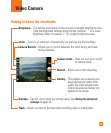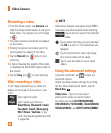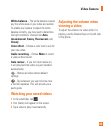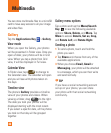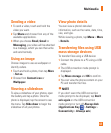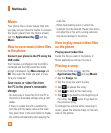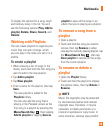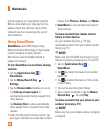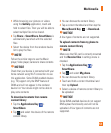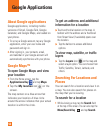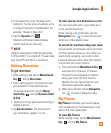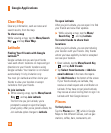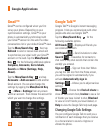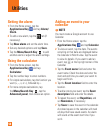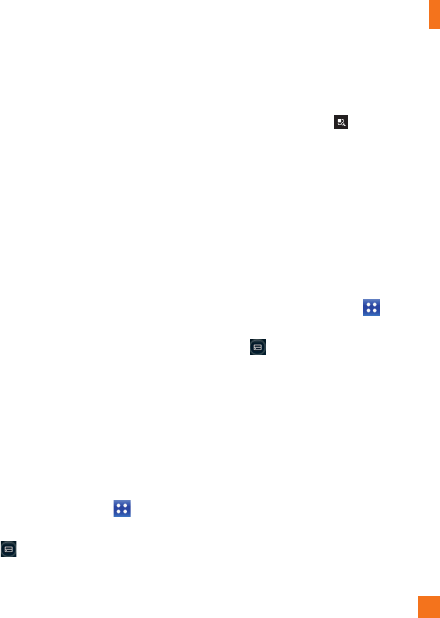
51
While browsing your pictures or videos 1
using the Gallery application, touch and
hold to select files. Then you will be able to
select multiple files to be shared.
Tap 2 Share > SmartShare. SmartShare is
automatically launched with the selected
files.
Select the device from the renderer device 3
list to play the files.
n
NOTE
Follow the similar steps to use the Music
player, Video player, Camera to share contents.
n
NOTICE
Check that your device is connected with your
home network using Wi-Fi connection to use
this application. Some DLNA enabled devices
(e.g. TV) support only the DMP feature of
DLNA and will not appear in the renderer
device list. Your device might not be able to
play some contents
To download contents from remote
content library
Tap the 1 Applications Key >
SmartShare.
Tap 2 and select the device of the remote
content library.
You can browse the content library.3
Tap a content thumbnail and then tap the 4
Menu/Search Key
> Download.
n
NOTICE
A few types of contents are not supported.
To upload contents from my phone to
remote content library
n
NOTE
Mare sure that SD card is correctly mounted
and the Receive files in settings menu is
checked.
Tap the 1 Applications Key >
SmartShare.
Tap 2 and select My phone.
You can browse the content library.3
Touch and hold a content thumbnail and 4
then tap Upload.
Select a device of remote content library to 5
be uploaded.
n
NOTICE
Some DLNA enabled devices do not support
DMS upload functionality and will not be
uploaded. A few types of contents are not
supported.
Multimedia