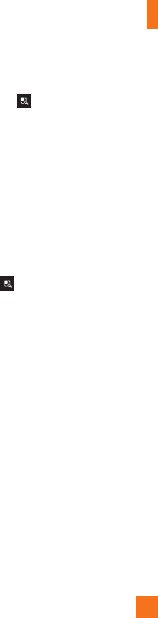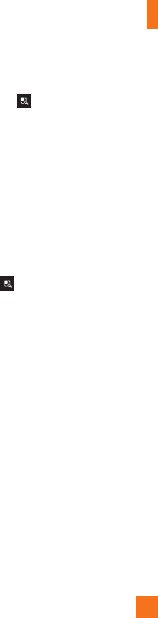
67
Data Tethering
You can use your phone to provide a data
connection to a computer by activating data
tethering and connecting them with a USB cable.
To tether your phone with your computer
using the USB
Connect your phone to your computer with 1
a USB cable.
The USB connection mode prompt is 2
displayed. Tap USB Tethering and OK to
confirm.
Tap 3 USB tethering. A blue check mark
will appear, indicating that the function is
activated.
n
NOTE
- Data Tethering requires an appropriate
DataPro data plan. Devices connected by
tethering use data from your DataPro plan.
Plans are not unlimited and significant
charges may be incurred if the included
data allowance is exceeded. Performance
may vary depending on the number of
devices connected and other factors.
- You cannot access your phone's microSD
card on your computer when using USB
tethering.
- From the Home screen, tap the
Menu/
Search Key
and tap
Settings
>
Wireless & networks
>
Tethering &
portable hotspot
>
USB tethering.
Mobile Hotspots
You can also use your smartphone to
provide a mobile broadband connection
for up to 8 other devices. Create a hotspot
and share your connection.
To create a portable hotspot, tap the Menu/
Search Key
> Settings > Wireless &
networks > Tethering & portable hotspot >
Portable Wi-Fi hotspot.
n
NOTE
Mobile Hotspots requires an appropriate
DataPro data plan. Devices connected to your
Mobile Hotspot use data from your DataPro
plan. Plans are not unlimited and significant
charges may be incurred if the included data
allowance is exceeded. Performance may
vary depending on the number of devices
connected and other factors. If you do not use
a password, others will be able to use your
Mobile Hotspot connection.
Settings