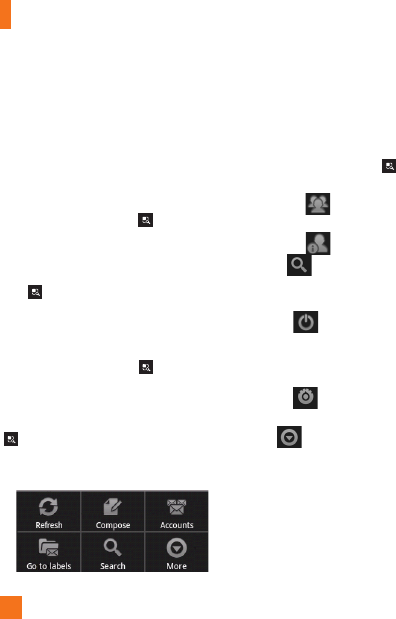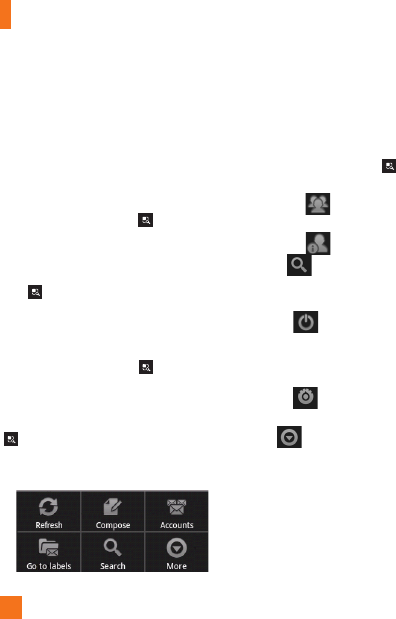
56
Google Applications
Gmail™
Gmail™ can be configured when you first
set up your phone. Depending on your
synchronization settings, Gmail™ on your
phone is automatically synchronized with
your Gmail™ account on the web.The inbox
conversations list is your default Gmail™ view.
Tap the
Menu/Search
Key ,
then tap
Refresh
to send or receive new email and
to synchronize your email with your Gmail™
account on the web. Tap the
Menu/Search
Key
for the following additional options:
Compose, Accounts,
Go to labels
,
Search
and
More (Settings, Help,
About).
Tap the
Menu/Search
Key
and tap
Accounts
>
Add account
to add another
Gmail account. You can also change the
settings by tapping the
Menu/Search
Key
>
More
>
Settings
from any screen
within an account. Then choose the account for
which you want to change the settings.
Google Talk™
Google Talk™ is Google’s instant messaging
program. It lets you communicate with other
people who also use Google Talk™.
Tap the
Menu/Search
Key
for the
following available options.
All friends
– Displays all friends you
can communicate with.
Add friend
– Send invitations to chat.
Search
– It searches for contacts to
chat with or any chat records that contain the
word(s) you entered.
Sign out
– Sign out from chat. When
you tap the Talk icon from the Home screen,
you will be signed in automatically if you
activate
Automatically sign in
.
Settings
– Allows you to adjust various
settings.
More
– Choose from
End all chats
to
close all the current chats,
Invites
to see a list
of friends you have invited to chat,
Blocked
to view a list of friends you have blocked, or
Help to view the Google Talk help web page.
Changing Google Talk Settings
You can configure Google Talk to send you a
notification of each message that you receive
in a chat and also to sound a ringtone or
vibrate the phone.