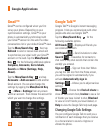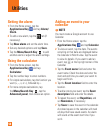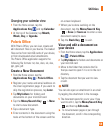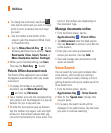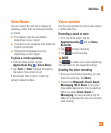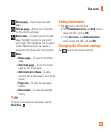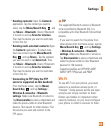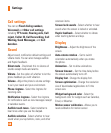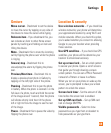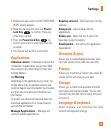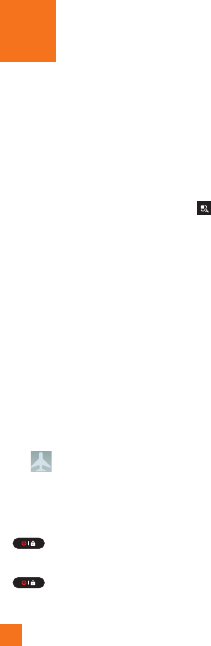
64
Wireless & networks
This menu allows you to manage Wi-Fi and
Bluetooth connections, portable hotspot
and data tethering, airplane mode and VPN
connections. To access this menu, from the
Home Screen, tap
Menu/Search Key
>
Settings
>
Wireless & networks
.
Airplane mode
Airplane mode allows you to quickly turn off all
wireless connections.
From the 1
Wireless & networks
screen,
tap the
Airplane mode
checkbox to turn it
on (a blue checkmark will appear).
Tap again to turn it off.2
OR
From the Home Screen, swipe the Status Bar 1
down to open the Notifications panel.
Tap 2 to turn on Airplane mode.
Tap again to turn it off.3
OR
Press and hold the 1 Power/Lock Key
and tap Airplane mode.
Press and hold the 2 Power/Lock Key
and tap Airplane mode again to
turn it off.
Bluetooth
Using Bluetooth
From the 1
Wireless & networks
screen,
tap
Bluetooth
to turn on the Bluetooth
setting.
Tap 2
Bluetooth settings
>
Scan for
devices
.
Tap the name of the device you wish to pair 3
with, and then tap
Pair
to pair and connect.
n
TIP
Please consult documentation included with
Bluetooth device for information on pairing
mode and passcode (typically 0 0 0 0 – four
zeroes).
How to send data from your phone via
Bluetooth
You can send data via Bluetooth by running a
corresponding application, not from Bluetooth
menu, unlike regular mobile phones.
*
Sending pictures:
Open the Gallery
application and tap a picture. Then tap
Menu
>
Share
>
Bluetooth
. Check if
Bluetooth is turned on and tap
Scan for
devices
. Then tap the device you want to
send data to from the list.
Settings