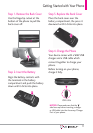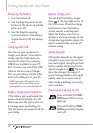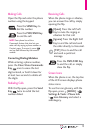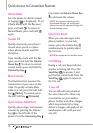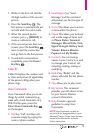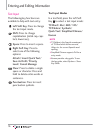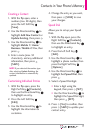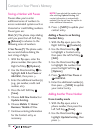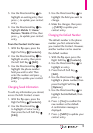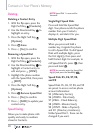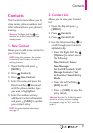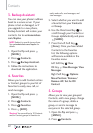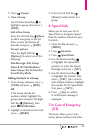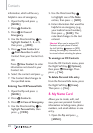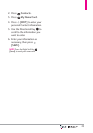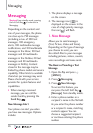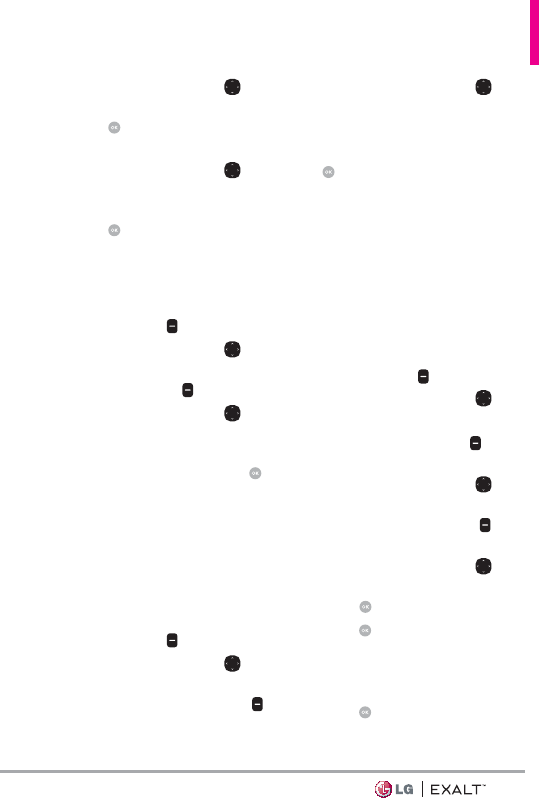
19
3. Use the Directional Key to
highlight an existing entry then
press
to update your contact
entry.
4. Use the Directional Key
to
highlight Mobile 1/ Home/
Business/ Mobile 2/ Fax, then
press
to update your contact
entry.
From the Contact List Screen
1. With the flip open, press the
Right Soft Key
[Contacts].
2. Use the Directional Key
to
highlight an entry, then press
the Left Soft Key
[Edit].
3. Use the Directional Key
to
highlight the phone number
field you wish to add. Then
enter the number and press
[SAVE] to update your contact
entry.
Changing Saved Information
To edit any information you stored,
access the Edit Contact screen:
1. With the flip open, press the
Right Soft Key
[Contacts].
2. Use the Directional Key
to highlight a Contact entry,
then press the Left Soft Key
[Edit].
3. Use the Directional Key
to
highlight the field you want to
change.
4. Make the changes, then press
[SAVE] to update your
contact entry.
Changing the Default Number
The default number is the phone
number you first entered when
you created the Contact. However,
another number can be saved as
the default number.
1. With the flip open, press the
Right Soft Key
[Contacts].
2. Use the Directional Key
to
highlight an entry.
3. Press the Left Soft Key
[Edit].
4. Use the Directional Key
to
highlight a phone number, then
press the Right Soft Key
[Options].
5. Use the Directional Key
to
highlight Set As Default, then
press
.
6. Press
[Yes] to confirm the
new number as the default.
A confirmation message is
displayed.
7. Press
[SAVE] to update your
contact entry.